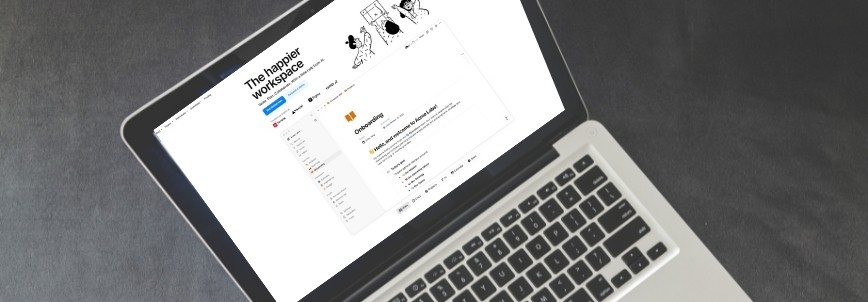Editorial Note: In adherence to one of ROSEMET’s core values, truth, it is important to note that we earn a commission from our affiliate partner links. The commissions do not affect our opinions or evaluations of the product or services.
3 Steps to Markdown in Notion: A Guide
By: Ryan Malaluan, CAPM; Editor: Geram Lompon
Ever feel like formatting your notes or content in Notion pulls you out of your creative flow? You’re not alone. Imagine formatting your Notion notes and documents with just a few keystrokes using markdown shortcuts—no menus or buttons, just pure focus on your writing. That’s what Markdown can do for you.
In this guide, we’ll explore everything from the basics of Markdown to advanced techniques to boost your productivity in Notion. By the end, you’ll be a Markdown pro, streamlining your workflow and creating clean, professional-looking content with everything you need to boost productivity in Notion.
But before we dive in, let’s take a quick look at what Markdown is and why it’s such a game-changer for Notion users.
Get started with Notion’s free plan, or try the Personal Pro plan with a 14-day free trial!
Feeling buried under deadlines, meetings, and tasks?
Notion helps you regain control by bringing everything into one place, tailored to how you work best.
Whether it's creating custom lists, boards, or a streamlined layout, you can set priorities, drag-and-drop tasks, and embed everything from notes to videos.
Track progress, hit milestones, and sync your calendars effortlessly—so you stay organized and on top of your projects (and your life), no matter where you are.

What is Markdown in Notion?
Markdown is a lightweight, user-friendly markup language used to create markdown-formatted text quickly and easily. In Notion, it allows you to style your content using simple symbols without leaving the comfort of your keyboard. Instead of hunting through menus or relying on mouse clicks, you can create headings, bold text, lists, and much more with just a few keystrokes.
Why Learn Markdown in Notion?
Here’s why mastering Markdown can transform your Notion experience:
-
Speed: Format on the go without interrupting your creative process.
-
Focus: Keep your hands on the keyboard and stay in the zone.
-
Transferable Skills: Use Markdown across other platforms, including GitHub, wikis, and email formatting.
-
Simplicity: Markdown’s syntax is easy to learn and apply, even for beginners. It allows you to format text efficiently, keeping your hands on the keyboard and avoiding unnecessary clicks.
-
Efficiency: You’ll improve your workflow by minimizing clicks and making formatting second nature.
Let’s get started by walking through the steps of how to use Markdown in Notion.
Step-by-Step Instructions to Master Markdown in Notion
Step 1: Setting the Stage with Headers
Headers provide a clear structure to your content, making it easy to navigate. Creating the following markdown elements in Markdown is as simple as typing a few symbols. Here’s how you can create headers in Notion:
-
Heading 1: Use # followed by a space.
-
Heading 2: Use ## followed by a space.
-
Heading 3: Use ### followed by a space.
Example:
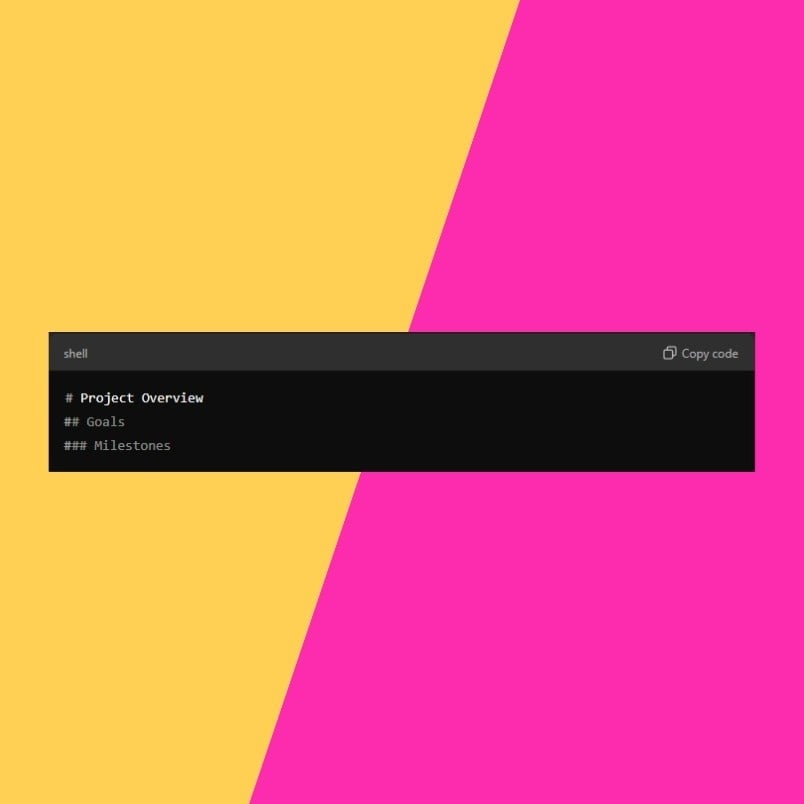
This structure is ideal for
Step 2: Make Your Text Stand Out
Do you want to highlight important information in your Notion documents? Use Markdown to add bold, italicized, or even strikethroughs—all without pausing your typing flow.
-
Bold: Wrap your text in two bold asterisks.
-
Italics: Use one asterisk or underscore italic or italic.
-
Strikethrough: For strikethrough formatting, use only one tilde symbol (~) on each side of the text, like ~strikethrough~.
For instance:

Step 3: Craft Lists Like a Pro
Lists are essential for organizing thoughts or tasks. Creating them in Notion using Markdown is a breeze:
-
Unordered Lists: Use *, +, or – followed by a space.
-
Ordered Lists: Use numbers followed by periods (e.g., 1., 2., etc.).
Example:
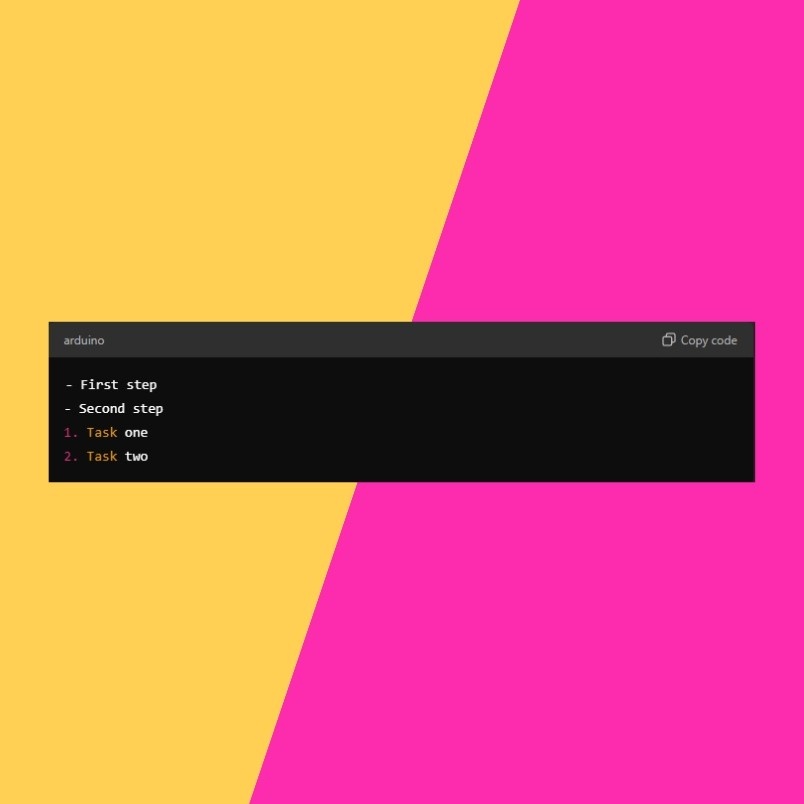
This is perfect for managing to-do lists, project outlines, or any structured content.
Feeling buried under deadlines, meetings, and tasks?
Notion helps you regain control by bringing everything into one place, tailored to how you work best.
Whether it's creating custom lists, boards, or a streamlined layout, you can set priorities, drag-and-drop tasks, and embed everything from notes to videos.
Track progress, hit milestones, and sync your calendars effortlessly—so you stay organized and on top of your projects (and your life), no matter where you are.
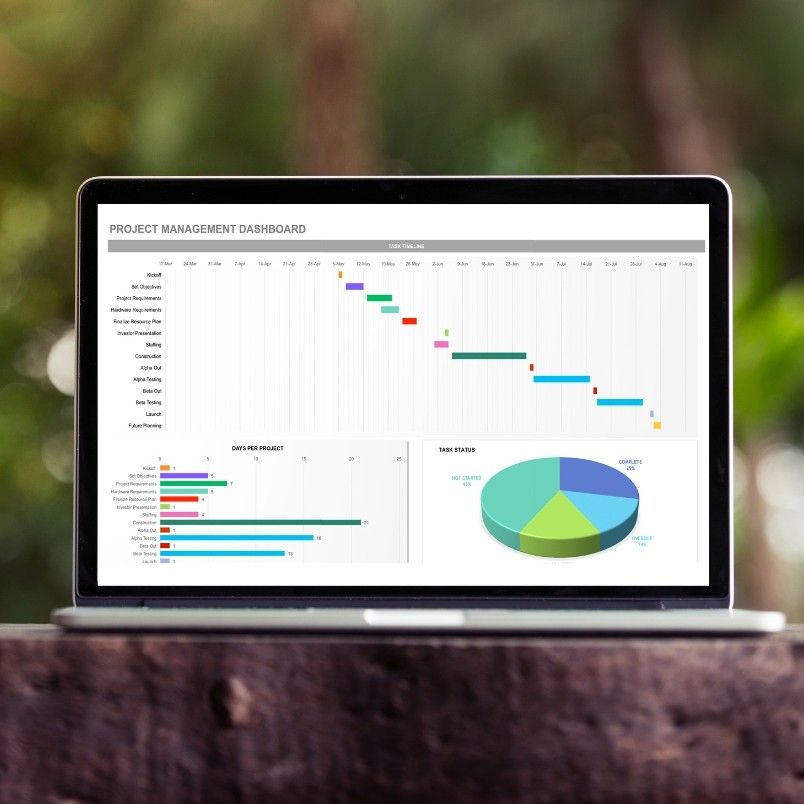
Key Considerations for Successfully Mastering Markdown in Notion
Now that you’ve learned the basics let’s discuss a few additional tips to ensure you maximize your Markdown use in Notion:
Consistency is Key
It’s important to apply Markdown consistently to maintain a professional look across your documents. If you always use # for main topics and ### for subtopics, your content will be easier to navigate. This small habit can go a long way in keeping your notes structured.
Combine Markdown Features for Efficiency
Don’t be afraid to mix and match markdown elements. Combining headers, bold, and lists can create a clean, well-organized document. Experiment with different formatting combinations to suit your workflow.
For example, a simple project breakdown could look like this:

Be Aware of Markdown Limitations
While Markdown in Notion covers most basic needs, you can use it to insert horizontal rules by typing three dashes (—), but there are a few limitations. For example, you can’t use Markdown for tables, nested blockquotes, or Markdown formatted images.
In these cases, you can rely on Notion’s built-in commands like /table-inline, /image, or /code to create code blocks and fill the gaps.

Advanced Markdown Techniques in Notion
Want to take your Markdown skills to the next level? Here are some advanced techniques you can use to make your workflow even more powerful:
Use Notion’s Database and Linking Features
Markdown isn’t just for formatting text; you can also use it to create markdown-formatted links in combination with Notion’s powerful databases, internal links, and linking capabilities. However, if your project requires Markdown formatted tables, you must use Notion’s table blocks, as Markdown does not support tables directly.
For instance, create a well-structured project outline using Markdown and link sections to specific Notion databases or pages. This dynamic setup lets you effortlessly navigate complex projects.
Automate Your Markdown Workflow
Tools like Make or Zapier can connect Notion to other apps, enabling you to automate workflows or integrate code snippets written in your preferred programming language. For example, you could use Markdown to create notes in Notion that automatically pull in data from other platforms, saving you time and effort.

Alternatives to Using Markdown in Notion
Markdown is an amazing tool, but it’s not the only option for formatting content in Notion. Here are some alternatives:
Notion’s Built-in Formatting Tools
Notion offers intuitive, point-and-click formatting if you prefer a more visual approach. Highlight text and use the toolbar to bold, italicize, or create lists. This is especially helpful if you’re not familiar with Markdown syntax or prefer to see formatting changes in real time.
Rich-Text Editors
Rich-text editors like Google Docs or Microsoft Word can provide more formatting options if you’re working on complex documents. You can then copy and paste the formatted text directly into Notion.
HTML for Advanced Users
While Notion doesn’t natively support HTML, learning HTML could give you more control when exporting your content to websites or other platforms. This approach provides greater flexibility for users with technical experience.
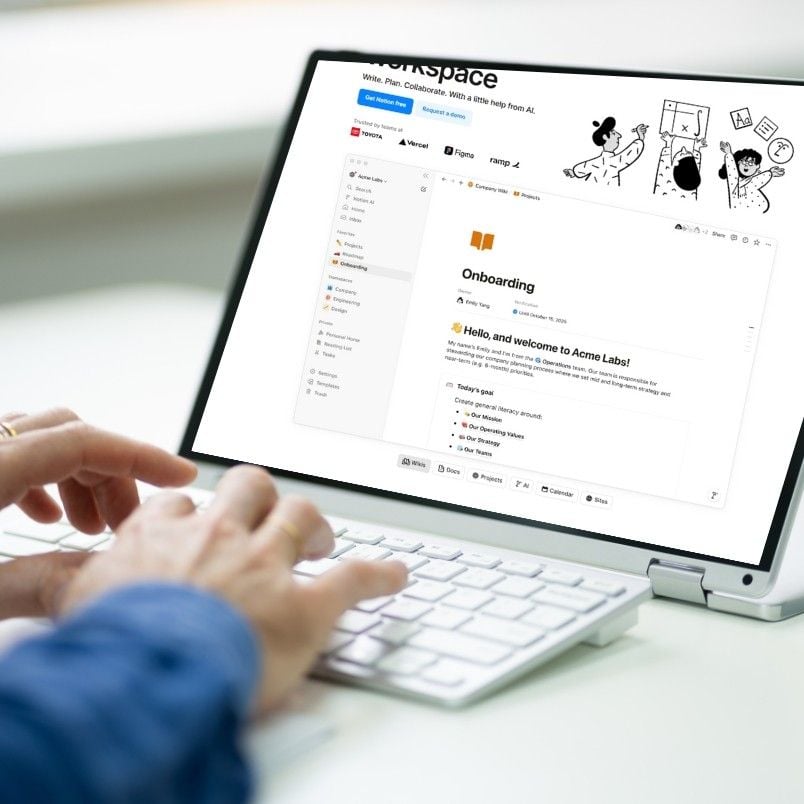
Final Thoughts: My Experience with Markdown in Notion
Mastering Markdown in Notion has been a game-changer for me. It allows me to create clean, well-organized documents without ever taking my hands off the keyboard. From headers to lists to bolded text, Markdown speeds up my workflow and keeps me focused on what matters—content creation.
If you’re looking for a way to boost your productivity and make Notion work for you, Markdown is a skill you need in your toolkit. It’s simple and effective, and once you get the hang of it, you’ll wonder how you ever worked without it.
Feeling buried under deadlines, meetings, and tasks?
Notion helps you regain control by bringing everything into one place, tailored to how you work best.
Whether it's creating custom lists, boards, or a streamlined layout, you can set priorities, drag-and-drop tasks, and embed everything from notes to videos.
Track progress, hit milestones, and sync your calendars effortlessly—so you stay organized and on top of your projects (and your life), no matter where you are.
Key Takeaways
-
Markdown enables quick, efficient formatting without leaving your keyboard.
-
Key features like headers, bold, italics, and lists can streamline your workflow in Notion.
-
Combine Markdown with Notion’s database and automation tools to supercharge your productivity.
-
Notion’s built-in tools and alternatives like Google Docs or HTML offer flexibility based on your needs.
By incorporating Markdown into your Notion workflow, you’ll save time, stay focused, and elevate the quality of your work.