Editorial Note: In adherence to one of ROSEMET’s core values, truth, it is important to note that we earn a commission from our affiliate partner links. The commissions do not affect our opinions or evaluations of the product or services.
Visualizing Goal Progress: 3 Steps on How to Create a Task Manager with Notion Progress Bars
By: Ryan Malaluan, CAPM; Editor: Geram Lompon
Have you ever felt like your tasks are scattered and slipping through the cracks? Imagine having a workspace that organizes your tasks and shows you exactly how close you are to hitting your goals. That’s what Notion offers—a sleek, centralized task manager that enhances visual appeal while tracking your progress with dynamic progress bars.
Tracking progress can be transformative when managing your projects solo or with a team. But doing it manually can get messy fast. That’s where Notion comes in, helping you build a task manager that instantly displays which tasks are complete, in progress, or need more attention.
Are you ready to build a goal-oriented workspace in Notion with a notion progress bar that visually tracks your goals? Let’s dive in!
Feeling buried under deadlines, meetings, and tasks?
Notion helps you regain control by bringing everything into one place, tailored to how you work best.
Whether it's creating custom lists, boards, or a streamlined layout, you can set priorities, drag-and-drop tasks, and embed everything from notes to videos.
Track progress, hit milestones, and sync your calendars effortlessly—so you stay organized and on top of your projects (and your life), no matter where you are.
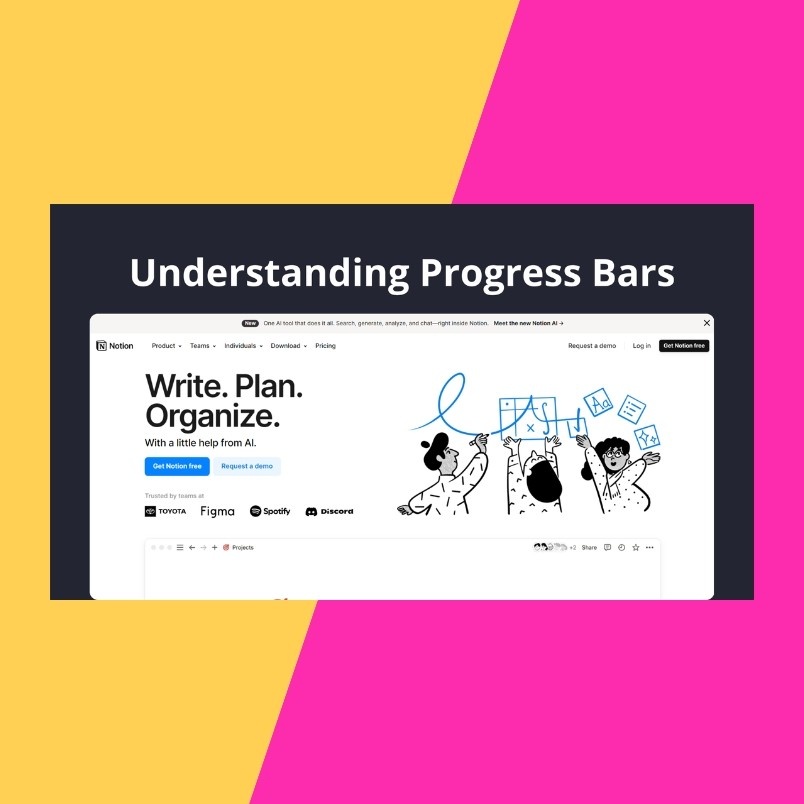
Understanding Progress Bars
Progress bars provide a visual representation of task completion, making it easy to gauge progress. By adding progress bars to your Notion task manager, you turn abstract goals into tangible milestones, making it easier to stay on track and celebrate your achievements.
Notion progress bars reflect the percentage of completed tasks compared to the total number of tasks in a project, helping you see how close you are to completion. Let’s explore how to set up a task manager with progress bars in Notion for better focus, motivation, and organization.

Benefits of Using Progress Bars in Task Management
Using progress bars in Notion can make goal tracking effortless and rewarding. Here’s why:
-
Boost Motivation: Watching your progress bar fill up as tasks completed increase gives a satisfying sense of accomplishment.
-
Prioritize with Clarity: Know exactly which tasks need attention so you can focus on what matters most.
-
Team Accountability : Progress bars provide transparency for teams and notion users, showing how everyone’s contributions drive the project forward.
-
Save Time: Avoid manual tracking—progress bars offer a quick snapshot of completion status.
-
Stay Organized: You can structure your workload with visual cues to avoid overwhelm.
You’ll transform your task manager into a seamless productivity tool by learning to create progress bars.
Step-by-Step Guide to Creating a Task Manager with Progress Bars in Notion
Let’s walk through creating a powerful task manager in Notion that organizes tasks and shows real-time progress with progress bars.
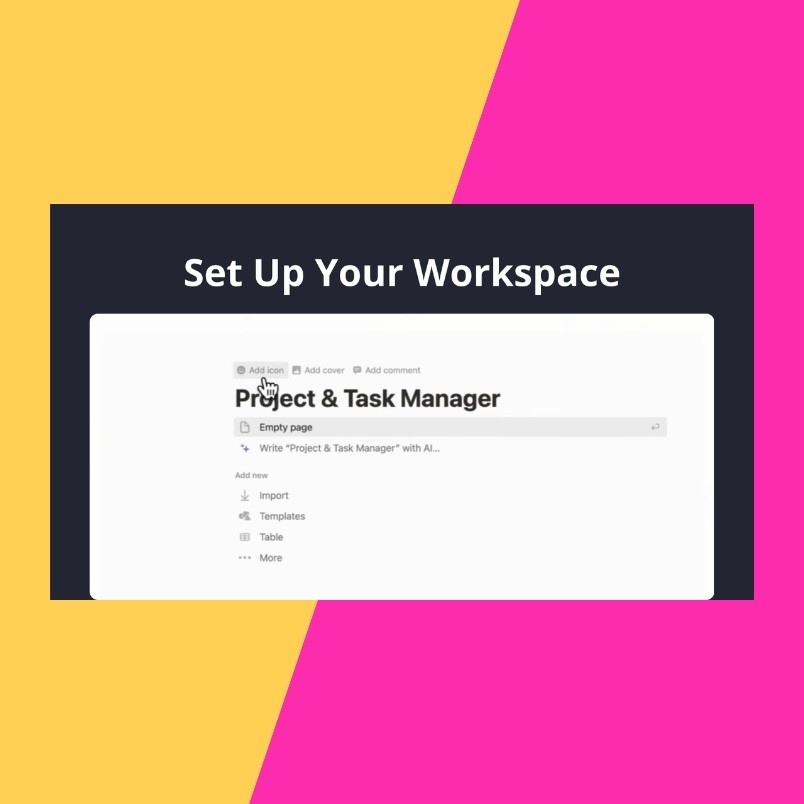
1. Set Up Your Workspace
To begin, open a new page in Notion and title it “Project and Task Manager.” Add a suitable icon, like a checkmark or task symbol, and a cover photo that resonates with productivity. Creating a visually organized workspace takes just a few clicks and will help you easily navigate your tasks and projects.
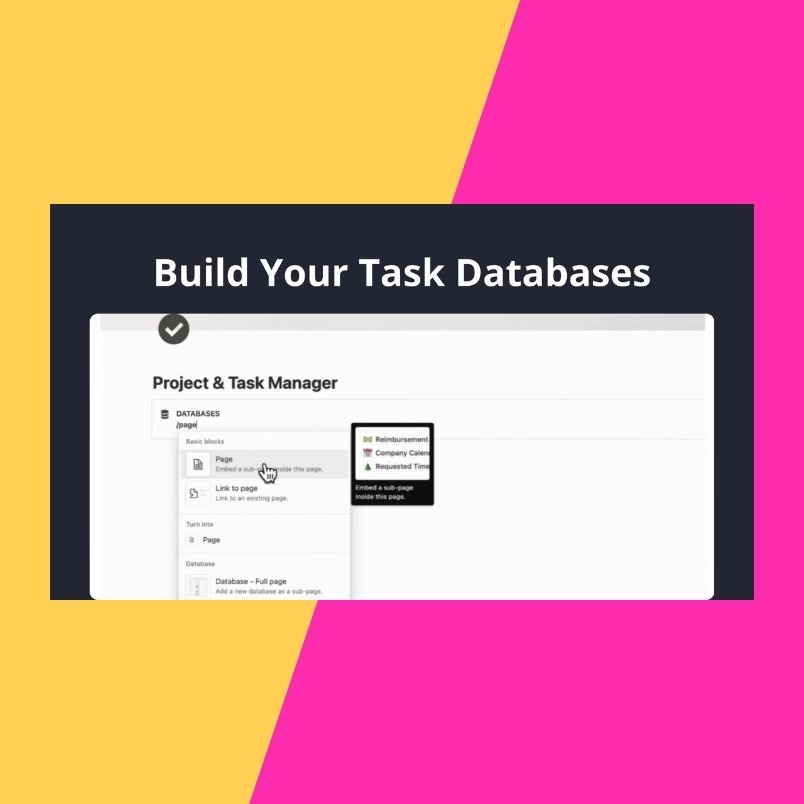
2. Build Your Task Databases
For a robust setup, you’ll need two databases—one for projects and one for tasks, with notion formulas enabling automated progress tracking. Here’s how:
-
Projects Database: Use the “Gallery View” for an at-a-glance overview of each project.
-
Tasks Database: Set up the “Board View” for individual tasks, which allows you to use a Kanban-style board to track progress.
To start, type “/page” in your Notion workspace, create a new page, and select “Database.” These notion databases are the backbone of your task manager, storing key details for each project and task.
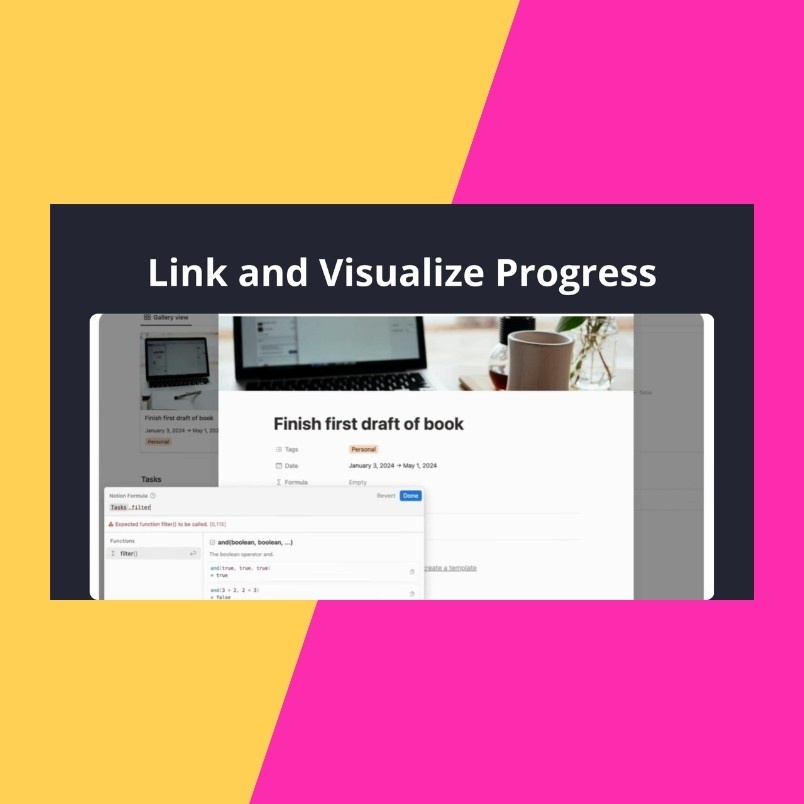
3. Link and Visualize Progress
With your databases ready, link them to create visual progress indicators:
-
Link Databases : Link your tasks database to the projects database to display related tasks within each project view.
-
Create a Progress Bar: Add a new formula property with the “Formula” type in your project’s database. Use a progress bar formula to calculate the task completion percentage and convert it into a progress bar using the “Bar” display option. This setup instantly shows you how much of the project is done, breaking it down into completed and uncompleted segments for clearer tracking.
Feeling buried under deadlines, meetings, and tasks?
Notion helps you regain control by bringing everything into one place, tailored to how you work best.
Whether it's creating custom lists, boards, or a streamlined layout, you can set priorities, drag-and-drop tasks, and embed everything from notes to videos.
Track progress, hit milestones, and sync your calendars effortlessly—so you stay organized and on top of your projects (and your life), no matter where you are.
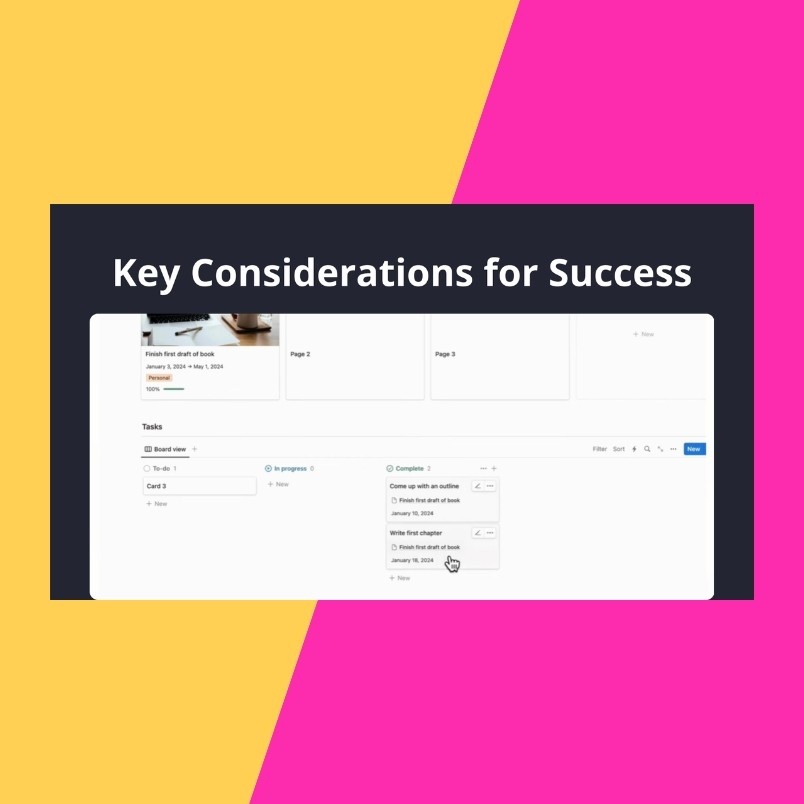
Key Considerations for Success
To get the most out of this setup, keep these tips in mind:
Regularly Update Statuses
Progress bars are only as accurate as the data you feed them. Consistently updating task statuses, such as marking items as “In Progress,” “Complete,” or “Pending,” ensures that your progress bars reflect real-time progress. This habit prevents outdated information and helps you maintain a clear view of your project’s status.
Customize Properties
Tailor the task and project properties to suit your unique workflow. Adding custom properties—like priority levels, deadlines, or team assignments—enhances organization and helps you prioritize more effectively. For instance, sorting tasks by deadline or priority level enables you to address urgent items promptly while assigning team members streamlines collaboration.
Refine Over Time
Your task manager should evolve with your needs. As you get comfortable with the setup, experiment with different database views, layouts, or advanced properties to fine-tune your workspace. Incorporating calculated fields and number properties, like progress percentages or time estimates, can enhance productivity and make tracking milestones easier.
By refining your setup over time, you’ll develop a task manager that works seamlessly with your workflow and adapts to your evolving project goals.

Advanced Features to Elevate Your Task Manager
Once you’ve mastered the basics, try these features to take your task manager to the next level:
-
Automation and Integrations: Use tools like Zapier or Make to connect Notion with apps like Google Calendar or Slack for automatic updates and reminders. This keeps your task manager current with minimal effort.
-
Roll-Up Properties: Roll-ups let you pull in data from related databases, offering a detailed, real-time snapshot of task status with a customizable number format for clarity. This feature lets you view completion percentages or status indicators directly in your main project view, which is ideal for projects with multiple sub-tasks or dependencies.
-
Custom Dashboards: Beyond progress bars, create dashboards showcasing key metrics, like overdue tasks or upcoming deadlines. Filtered views and the progress bar widget add strategic insights, making your task manager a powerful project hub.
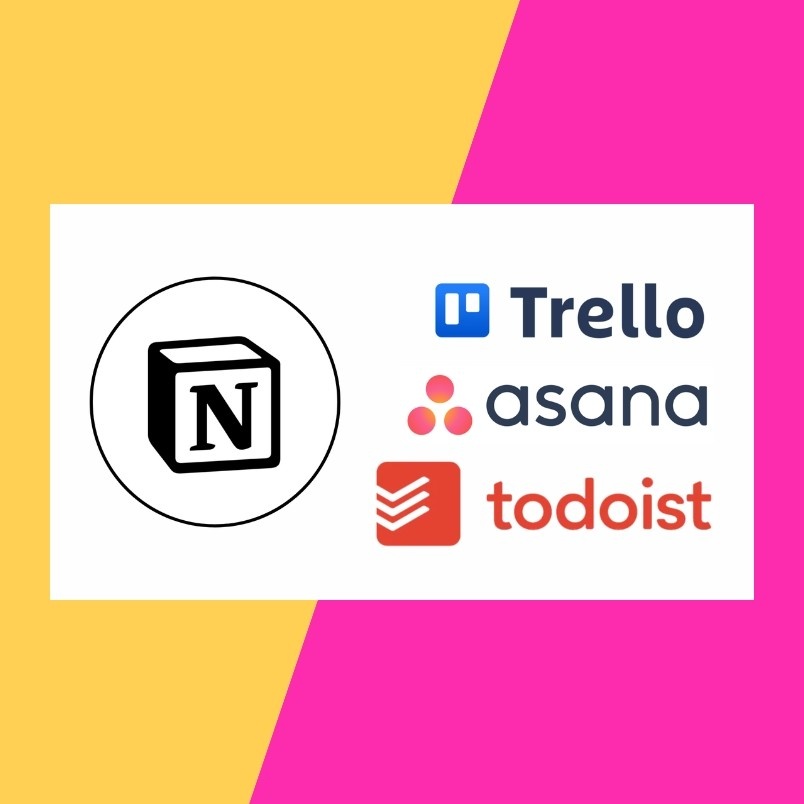
Alternatives to Notion’s Progress Bars
If Notion isn’t quite the right fit, consider these alternatives:
-
Trello: An intuitive board-based approach with integrations like Butler for task tracking. Trello offers simple, drag-and-drop boards that are ideal for visual thinkers but lack built-in progress bars.
-
Asana : Offers task tracking with project visualization, including dependencies and milestones. Asana’s timeline view is great for complex projects that require more extensive planning.
-
Todoist: A minimalist tool for tracking task completion with goal-focused features like labels and priority levels. Perfect for solo users or small teams wanting an organized yet simple interface.

Wrapping Up
Setting up a task manager with progress bars in Notion isn’t just about organization—it’s about gaining motivation, clarity, and a sense of accomplishment with every project. Watching tasks progress from start to finish, especially visualized through progress bars, reminds you of your achievements and keeps you focused on what’s left to accomplish.
Personally, using Notion’s progress bars has completely transformed my approach to goal-tracking. Each completed segment brings a sense of accountability, and on tough days, seeing the progress bars fill up provides that much-needed boost of motivation to keep going.
Notion’s flexibility lets you shape this setup around your unique workflow, making it a dynamic tool that grows alongside your projects and ambitions. I hope this guide has empowered you to build a task manager in Notion that organizes your tasks and inspires you to reach your goals with every completed step.
Stick with this method and refine it as you go. You’ll find it incredibly rewarding as each task moves you closer to success!
Feeling buried under deadlines, meetings, and tasks?
Notion helps you regain control by bringing everything into one place, tailored to how you work best.
Whether it's creating custom lists, boards, or a streamlined layout, you can set priorities, drag-and-drop tasks, and embed everything from notes to videos.
Track progress, hit milestones, and sync your calendars effortlessly—so you stay organized and on top of your projects (and your life), no matter where you are.

Key Takeaways
-
Visual Motivation: Progress bars provide a quick boost as you see achievements in real time.
-
Customizable Databases: Tailor Notion’s databases to your specific needs, adding properties that make tracking more effective.
-
Future Growth: Explore advanced features like roll-ups and integrations to turn your Notion task manager into a comprehensive project command center.





