Editorial Note: In adherence to one of ROSEMET’s core values, truth, it is important to note that we earn a commission from our affiliate partner links. That said, the commissions do not affect our opinions or evaluations of the product or service.
SmartSuite vs Taskade + 8 Steps to Integrate SmartSuite and Taskade Using Make.com
By: Aidan O’Brien & Ryan Malaluan, CAPM; Editor: Geram Lompon
Selecting the right
With
Whether you are looking to manage routine everyday tasks or craft complete project workflows, both
In this article, we’ll compare
Understanding Your Project Management Needs
Assessing Your Requirements
To choose the right
- Types of Projects and Teams
- Project Complexity: Consider the complexity of your projects. Are they simple tasks or multi-phase projects with numerous dependencies?
- Team Size and Structure: Determine the size of your team and its structure. Are you working with a small, close-knit group or a large, distributed team?
- Project Duration: Evaluate the typical duration of your projects. Are they short-term tasks or long-term initiatives?
- Industry-Specific Needs: Identify any industry-specific requirements. For instance, software development projects might need robust bug tracking, while marketing teams might prioritize campaign management features.
- Specific Functionalities You Need
- Task Management: Assess your task creation, assignment, and tracking needs. Do you need advanced task dependencies, recurring tasks, or simple to-do lists?
- Collaboration: Consider the level of collaboration required. Do you need a built-in chat, comment threads, or integration with communication tools like Slack or Microsoft Teams?
- Documentation: Determine the importance of document management. Do you need version control, file attachments, or collaborative document editing?
- Reporting: Evaluate your reporting needs. Do you require detailed analytics, custom dashboards, or basic progress tracking?
Scalability and Flexibility
The ability of a project management tool to scale and adapt to your growing and changing needs is crucial in maintaining an efficient own team productivity system.
- How Each Tool Scales with Growing Projects
- SmartSuite: Known for its scalability,
SmartSuite can handle everything from small projects to complex, enterprise-level initiatives. Its modular design allows you to add functionalities as your needs grow. - Taskade: Taskade is ideal for small to medium-sized teams and projects. While it is flexible and user-friendly, it may require additional integrations or workarounds for highly complex projects.
- SmartSuite: Known for its scalability,
- Customization Options
- SmartSuite: Offers extensive customization options, allowing you to tailor workflows, forms, and reports to your specific needs. You can also create custom fields, templates, and automation rules to match your unique business processes.
- Taskade: Provides a more streamlined experience with fewer customization options. However, it offers flexibility through various project views (list, board, calendar) and integrations with other tools.
User Interface and Experience
A
- Ease of Use
- SmartSuite: While powerful,
SmartSuite ‘s extensive features may present a steeper learning curve for new users. However, once mastered, it offers a highly efficient and effectiveproject management experience. - Taskade: Taskade’s intuitive and simple interface makes it easy for new users to get started quickly. Its straightforward design ensures that even non-technical users can navigate and use the tool effectively.
- SmartSuite: While powerful,
- Learning Curve for Team Members
- SmartSuite: Training and onboarding may be required, especially for teams new to advanced project management tools.
SmartSuite offers various resources, including tutorials and customer support, to ease learning. - Taskade: Due to its user-friendly design, minimal training is needed. Teams can start collaborating almost immediately, making it an excellent choice for rapid implementation.
- SmartSuite: Training and onboarding may be required, especially for teams new to advanced project management tools.
Deadlines are looming, emails are piling up, and you’re switching between multiple tools just to stay afloat (We feel you!)
SmartSuite simplifies it all with 200+ workflow templates, tailored dashboards that show It stands out by offering a versatile, all-in-one platform tailored to fit any team’s workflow.
Deep Dive into SmartSuite
Features and Capabilities
SmartSuite is a robust project management tool that supports workflow management and productivity. Here are some of its standout features:
- Comprehensive Task Management
- Task Creation and Assignment: Easily assign tasks to team members with due dates, priority levels, and detailed descriptions.
- Task Dependencies: Set task dependencies to ensure that tasks are completed in the correct order.
- Recurring Tasks: Automate repetitive tasks with recurring task options.
- Advanced Collaboration Tools
- Built-in Chat and Comments: Facilitate real-time communication with built-in chat and threaded comments on tasks and projects.
- File Sharing and Document Collaboration: Share files directly within tasks and collaborate on documents with version control and editing history.
- Multiple Project Views
- Kanban Boards: Visualize workflows and manage tasks with drag-and-drop ease.
- Gantt Charts: Track project timelines and dependencies with interactive Gantt charts.
- Calendar View: Schedule and view tasks and events in a calendar format.
- Customizable Dashboards and Reports
- Dashboards: Create custom dashboards to monitor key project metrics and performance indicators.
- Reports: Generate detailed reports to analyze project progress, resource utilization, and other critical data.
- Automation and Workflows
- Automation Rules: Set up automation rules to streamline repetitive tasks and notifications.
- Custom Workflows: Design custom workflows tailored to your project requirements.
Integration with Other Tools
SmartSuite offers robust integration capabilities, so you can seamlessly connect it with other software and tools you may already be using.
- Compatibility with Existing Software
- Third-Party Integrations: Integrate
SmartSuite with popular tools like Slack, Google Workspace, Microsoft Office, and more to enhance collaboration and productivity. - API Access: Utilize
SmartSuite ‘s API to develop custom integrations and extend the functionality of yourproject management system.
- Third-Party Integrations: Integrate
Pricing and Plans
Understanding the pricing structure of
- Different Pricing Tiers
- Basic Plan: Suitable for small teams and simple projects, offering essential features at an affordable rate.
- Professional Plan: Designed for growing teams, this plan includes advanced features and integrations.
- Enterprise Plan: Provides comprehensive features, premium support, and custom solutions for large organizations.
- Value for Money Analysis
- Cost vs. Benefits: Evaluate the cost of each plan against the features and benefits offered.
- Scalability: Consider how the pricing scales with adding more users and projects.
Customer Support and Resources
Reliable customer support and extensive resources are essential for smooth project management and troubleshooting.
- Availability of Support
- Support Channels:
SmartSuite offers multiple support channels, including email, live chat, and phone support. - Response Time: Evaluate
SmartSuite ‘s response time and quality of support.
- Support Channels:
- Resource Libraries and Community Support
- Tutorials and Documentation: Access a comprehensive library of tutorials, guides, and documentation to help you get the most out of
SmartSuite . - Community Forums: Engage with other users in community forums to share tips, ask questions, and find solutions to common issues.
- Tutorials and Documentation: Access a comprehensive library of tutorials, guides, and documentation to help you get the most out of
Managing multiple tasks and projects can quickly become overwhelming, but Taskade’s AI agents take the load off.
This means less time spent sifting through information and more time focusing on moving projects forward efficiently—all within one unified workspace.
Deep Dive into Taskade
Taskade AI Features and Capabilities
Taskade is a versatile
- Simple Task Management
- Task Creation and Assignment: Quickly assign tasks with due dates and priority levels to team members.
- Task Dependencies: Manage task dependencies to ensure a logical progression of tasks.
- Recurring Tasks: Set up recurring tasks to automate regular activities.
- Effective Collaboration Tools
- Real-Time Collaboration: The team collaborates in real time, sharing ideas and updates within the platform.
- Comments and Chat: In-task comments and chat features keep communication centralized.
- File Attachments: Attach files directly to tasks for easy access and reference.
- Flexible Project Views
- List View: Organize tasks in a simple list format for easy viewing and management.
- Board View: Use the Kanban-style board view to visualize tasks and progress.
- Calendar View: Schedule and manage tasks with the calendar view to keep track of deadlines.
- Customizable Templates
- Project Templates: Use pre-built templates for common project types or create custom templates.
- Workspace Templates: Design templates that fit your team’s workflow and reuse them across projects.
- Integration and Automation
- Integrations: Connect Taskade with other tools like Google Drive, Slack, and Trello to streamline your workflow.
- Automation: Use automation features to reduce manual work, such as auto-assigning tasks and setting reminders.
Integration with Other Tools
Taskade is designed to integrate seamlessly with various other tools, enhancing its functionality and flexibility.
- Compatibility with Existing Software
- Third-Party Integrations: Taskade supports integration with popular tools such as Slack, Google Drive, and Zapier, allowing for a cohesive workflow across platforms.
- API Access: Taskade’s API enables developers to create custom integrations, expanding its capabilities to suit specific needs.
Pricing and Plans
Taskade offers competitive pricing plans that cater to different types of users, from individuals to large organizations.
- Different Pricing Tiers
- Free Plan: Ideal for individuals or small teams, providing essential features at no cost.
- Pro Plan: Designed for growing teams, offering advanced features and more workspace options.
- Business Plan: Suitable for larger organizations, with premium features and dedicated support.
- Value for Money Analysis
- Cost vs. Benefits: Analyze the cost of each plan against the features provided to determine the best fit for your team.
- Scalability: Assess how the pricing adjusts with increasing users and projects, ensuring it remains cost-effective as your team grows.
Customer Support and Resources
Taskade provides reliable support and extensive resources to help users maximize their productivity.
- Availability of Support
- Support Channels: Taskade offers support through email, live chat, and a comprehensive help center.
- Response Time: Evaluate the promptness and effectiveness of the support provided by Taskade.
- Resource Libraries and Community Support
- Tutorials and Documentation: To get the most out of Taskade, access a wide range of tutorials, guides, and documentation.
- Community Forums: Participate in community forums to connect with other users, share tips, and find solutions to common challenges.
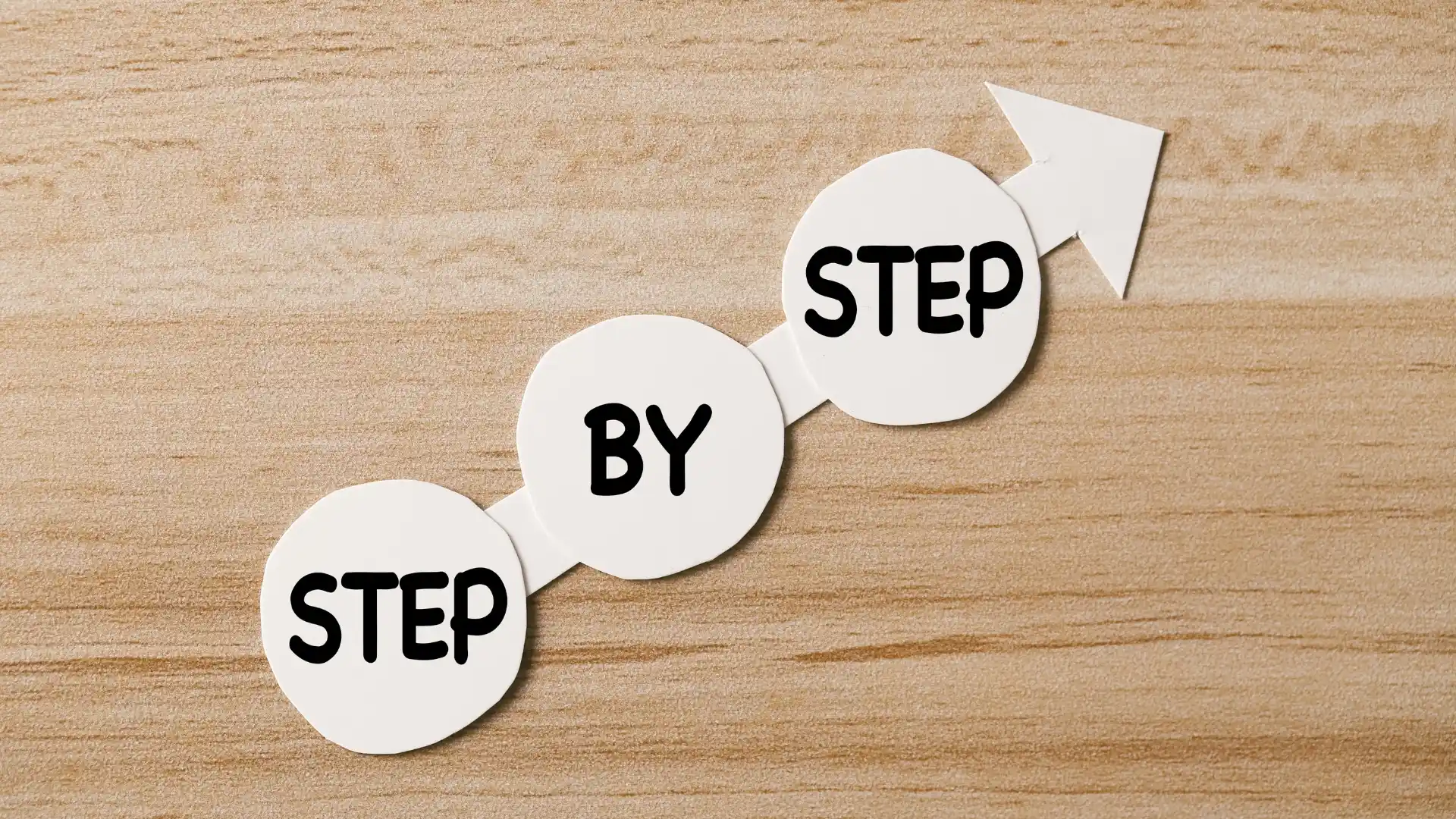
Step-by-Step Guide: Integrating SmartSuite and Taskade Using Make.com
Integrating
Step 1: Sign Up or Log In to Make.com
- Visit Make.com: Open your web browser and go to Make.com.
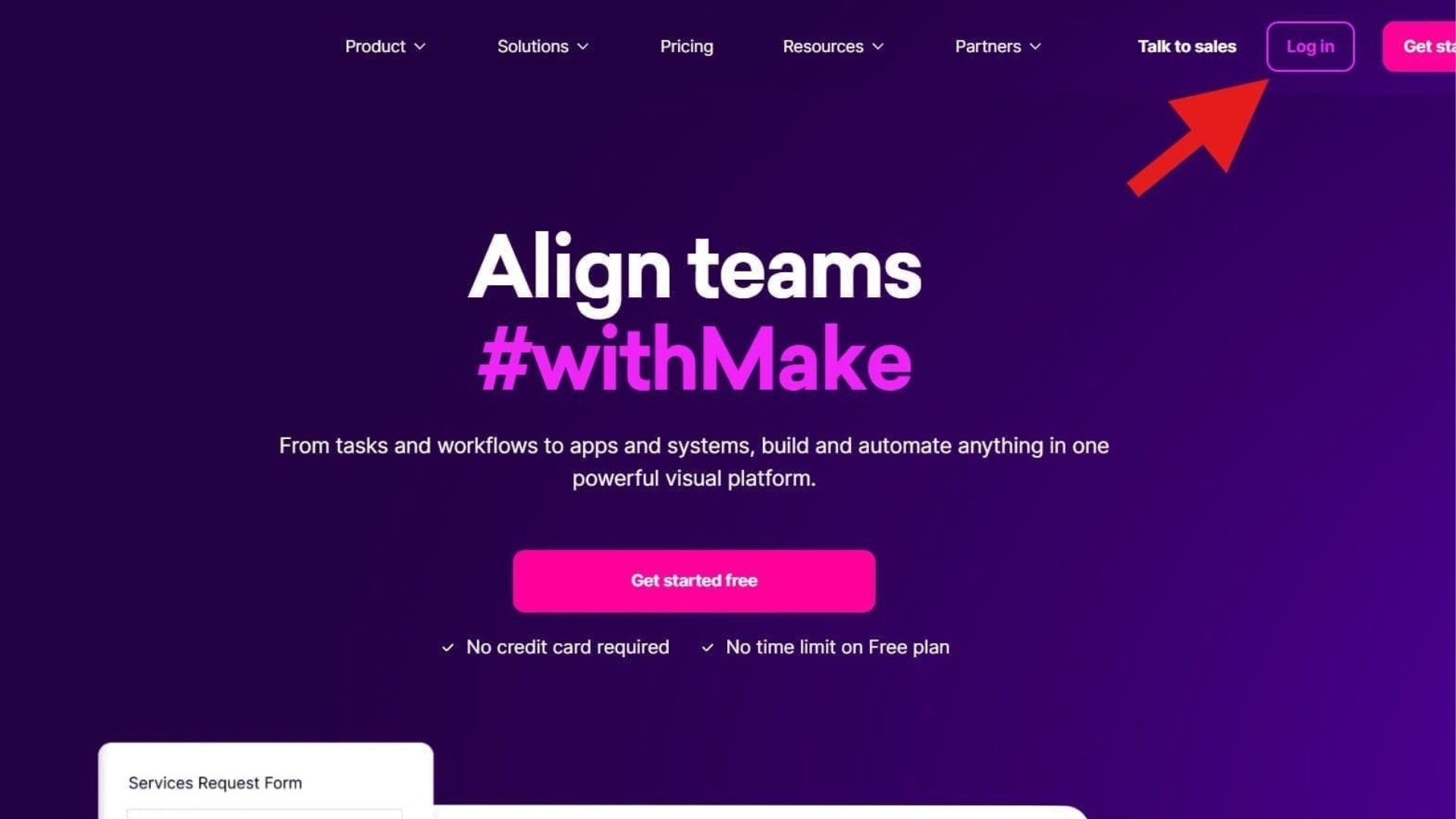
- Create an Account: If you don’t already have an account, click “Sign Up” and follow the prompts to create one. If you already have an account, click “Log In” and enter your credentials.
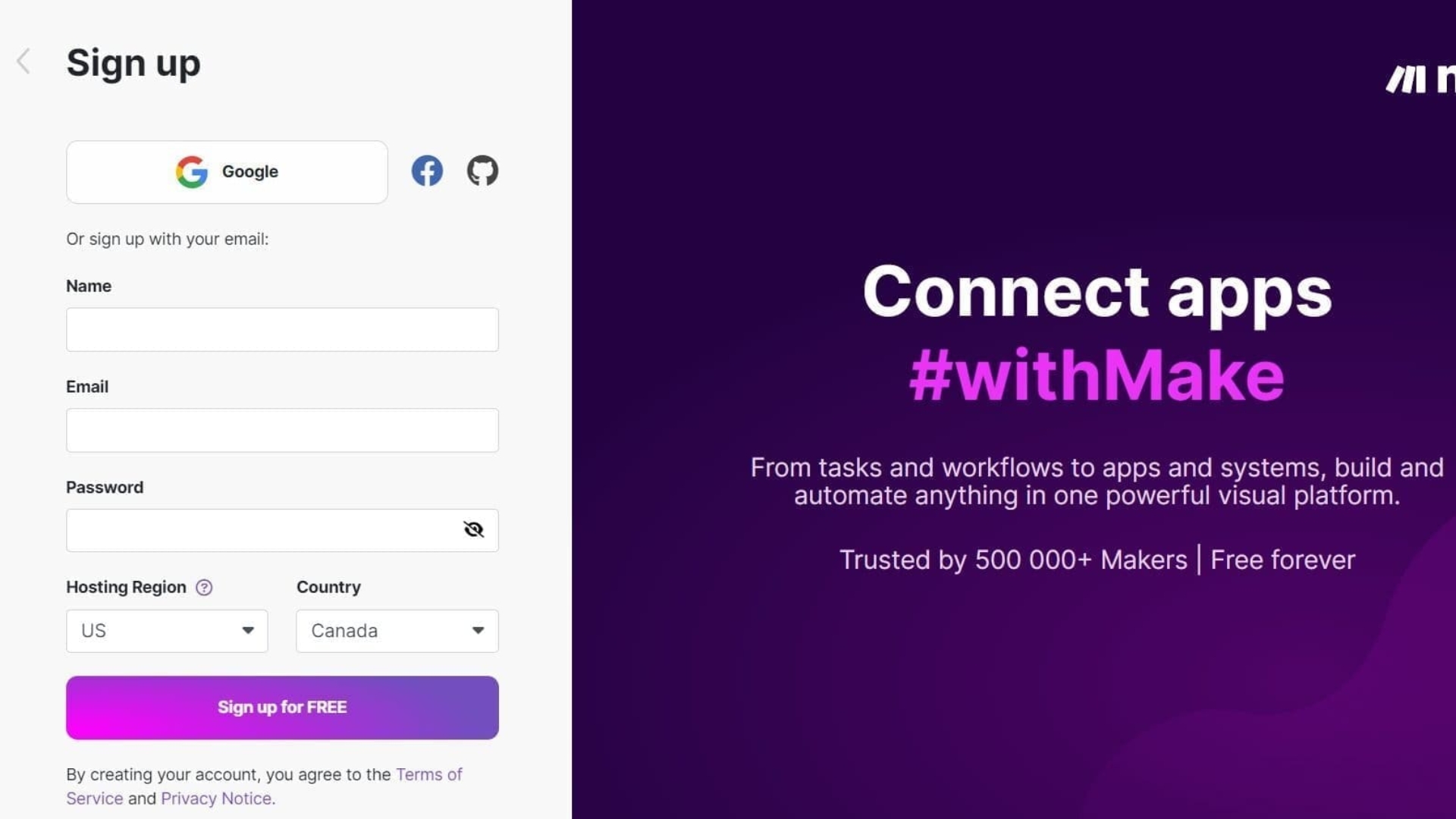
Step 2: Create a New Scenario
- Dashboard: After logging in, you will be taken to the Make.com dashboard.
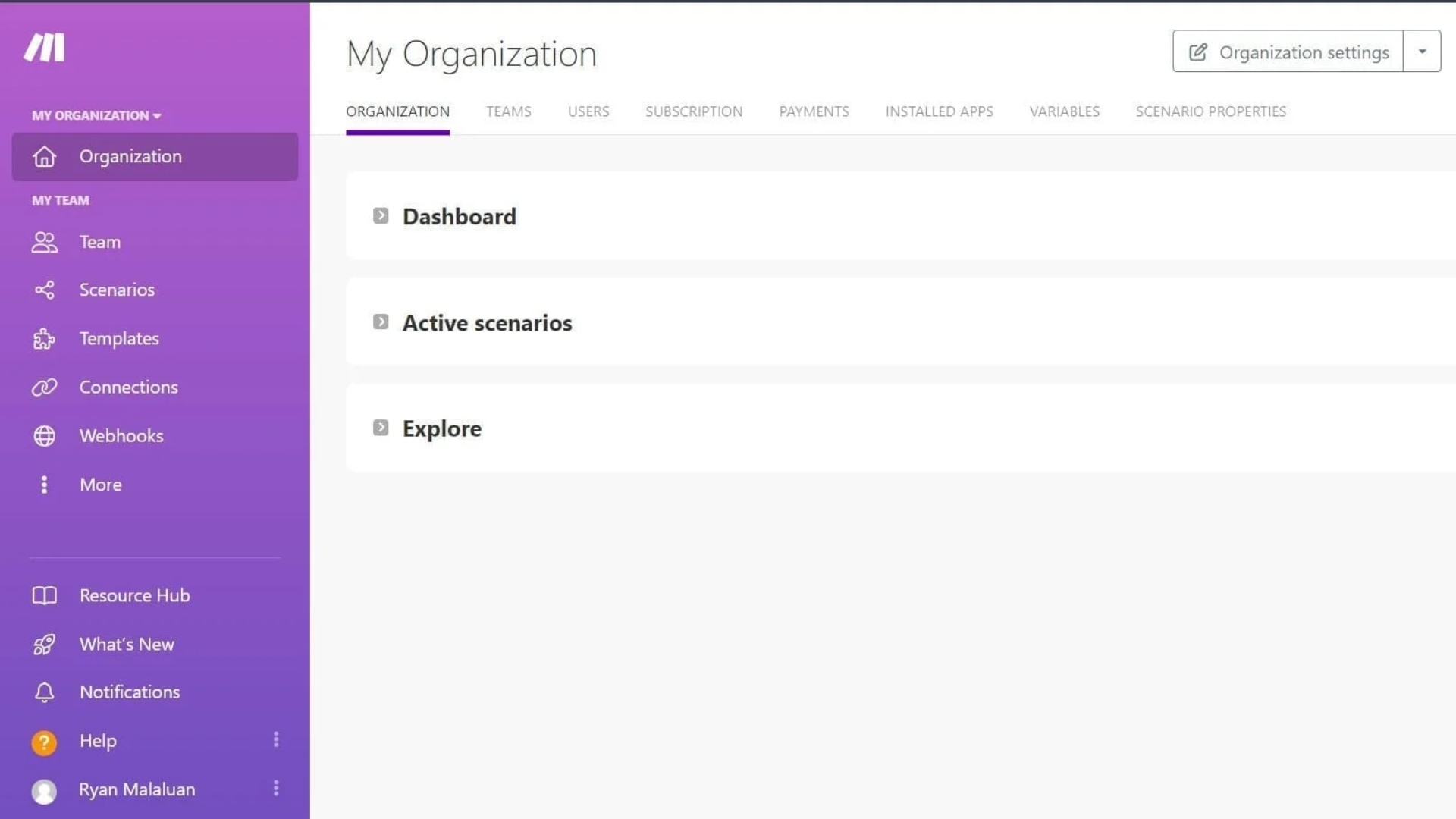
- New Scenario: Click on the “Create a new scenario” button.
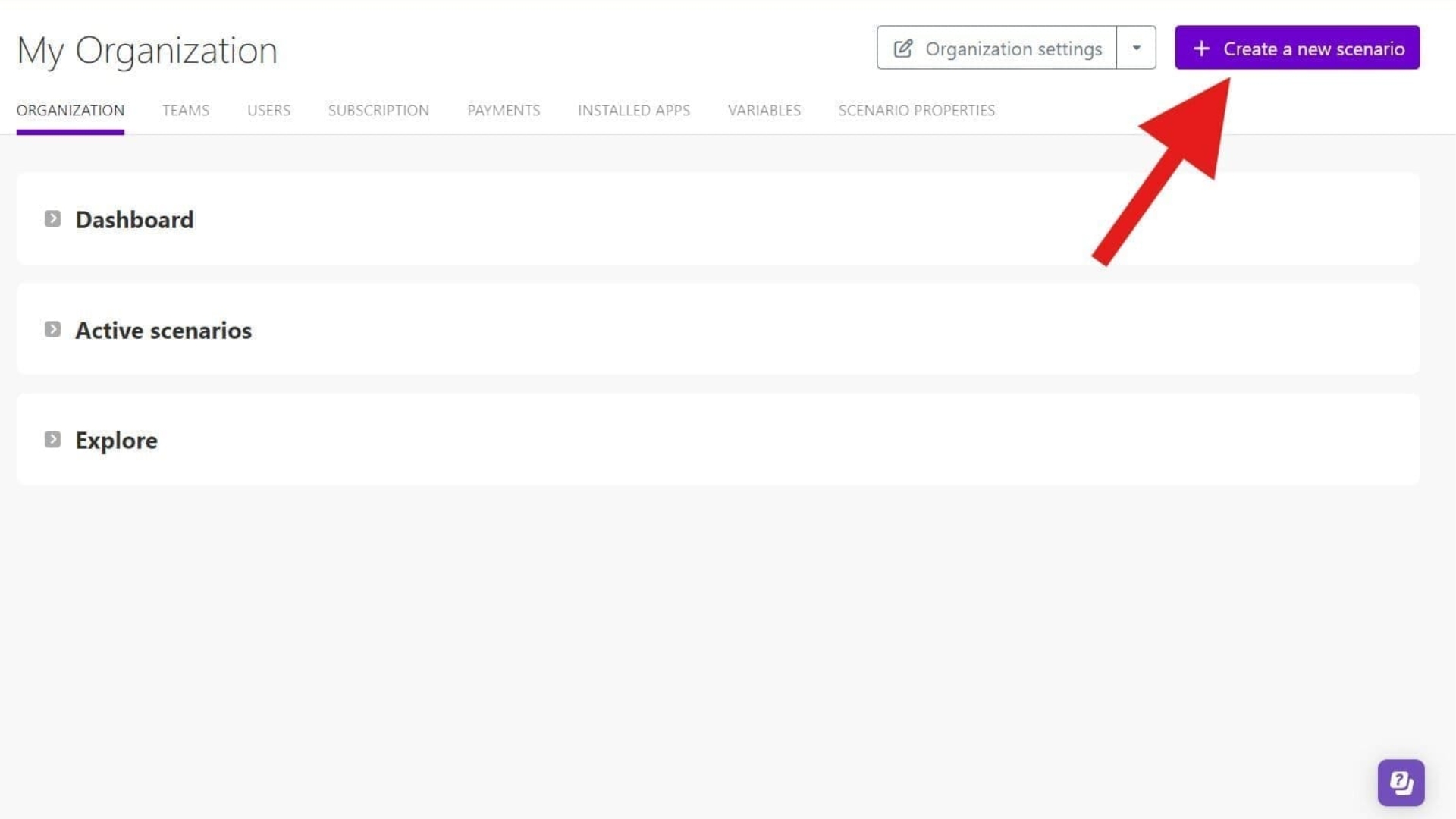
Step 3: Add SmartSuite and Taskade Modules
- Add Modules: In the scenario editor, click the “+” button to add a module.
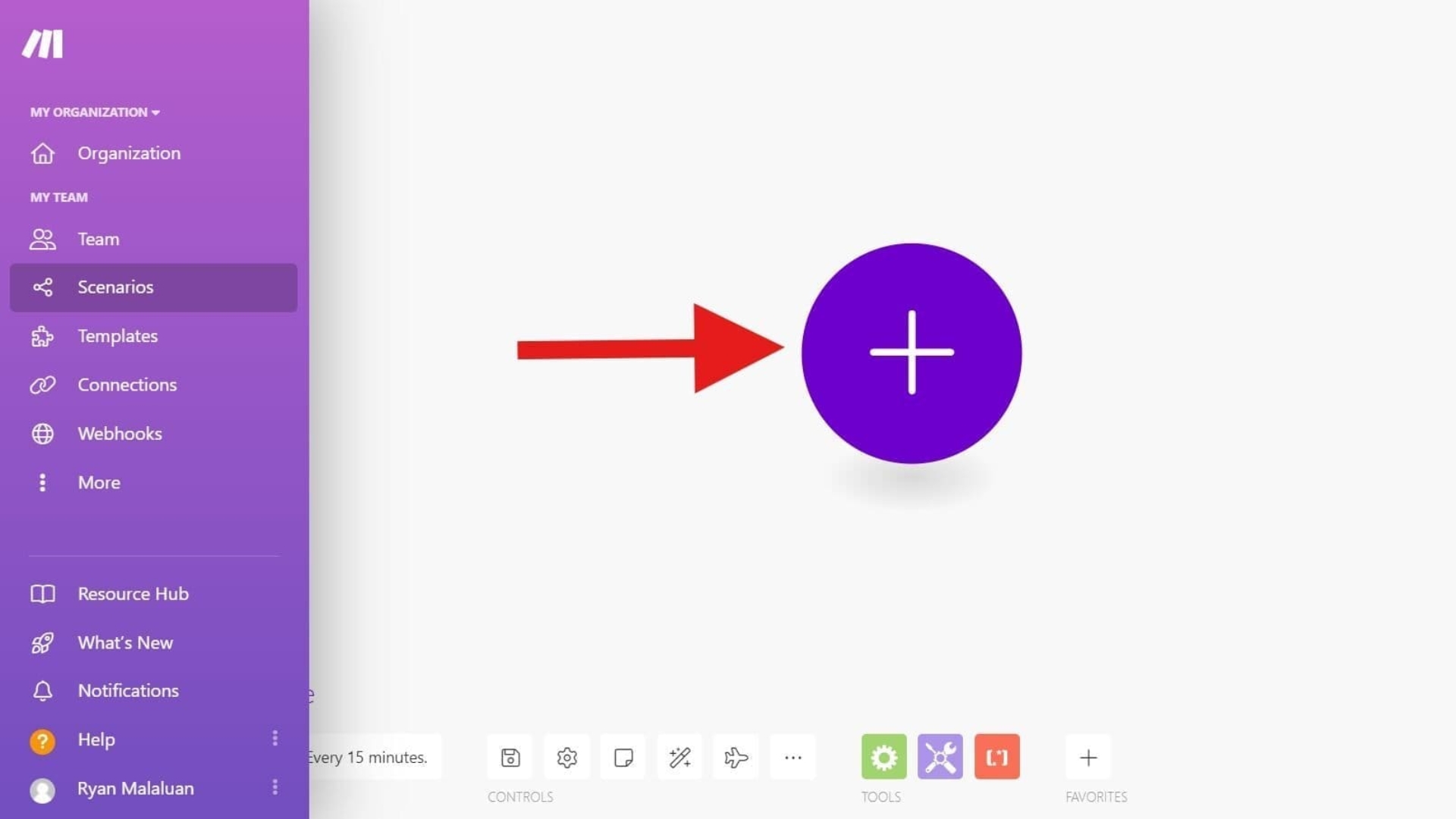
- Search for
SmartSuite : In the search bar, type “SmartSuite” and select the relevant module (e.g., “Watch Tasks”).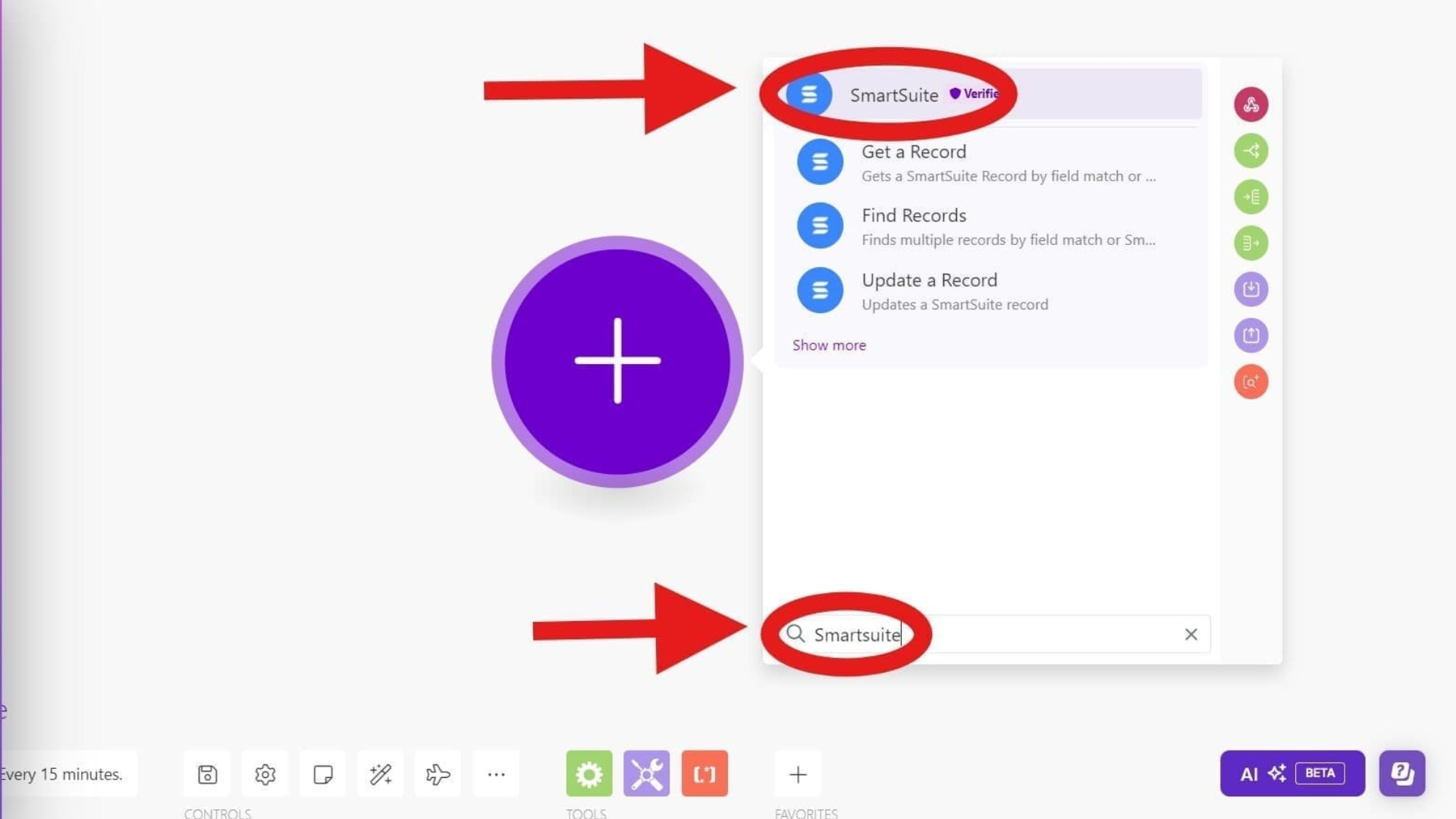
- Search for Taskade: Add another module, search for “Taskade,” and select the appropriate module (e.g., “Create Task”).
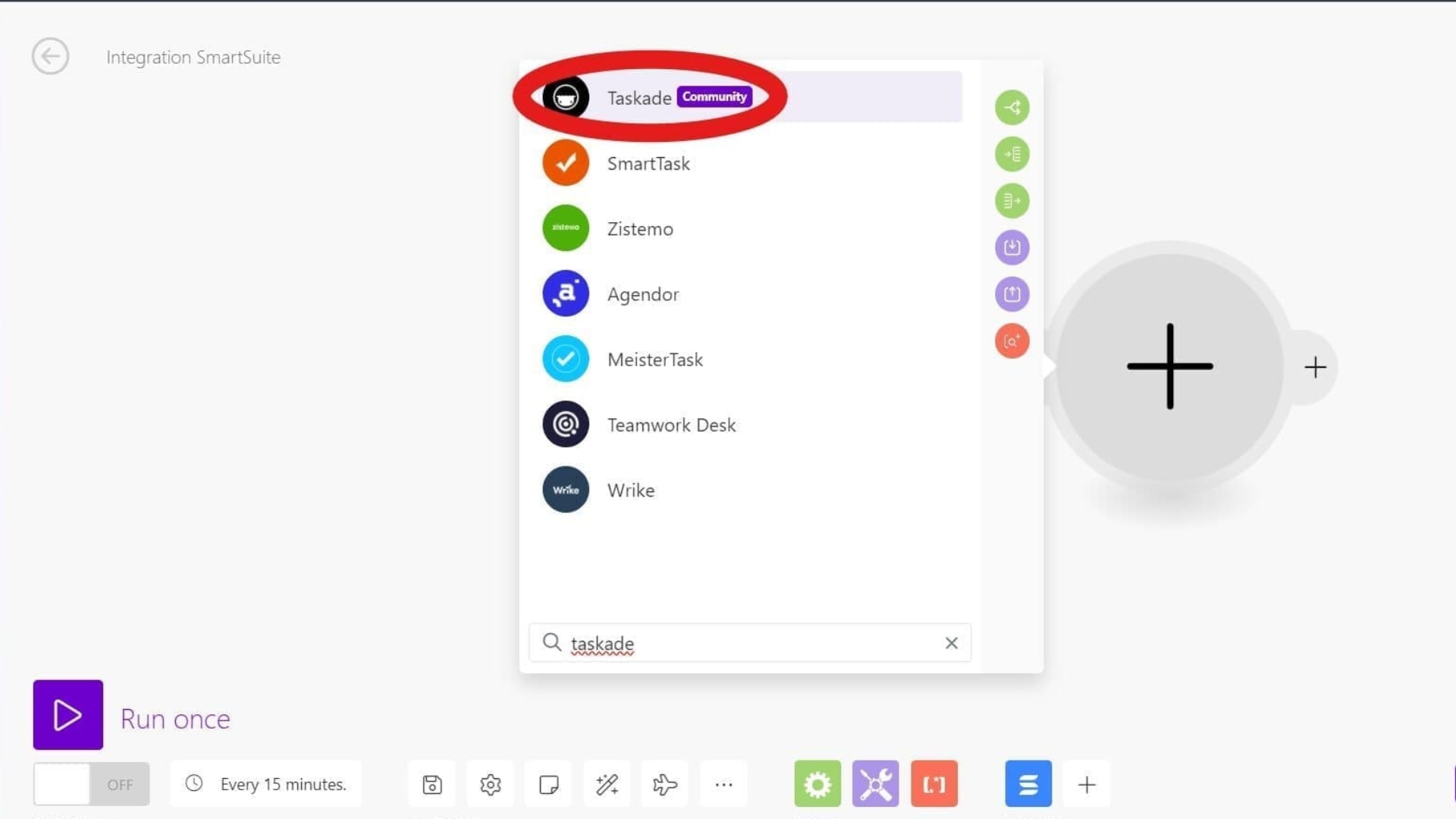
Step 4: Configure SmartSuite Module
- Authentication: Click on the
SmartSuite module to configure it. Then, follow the on-screen instructions to authenticate yourSmartSuite account.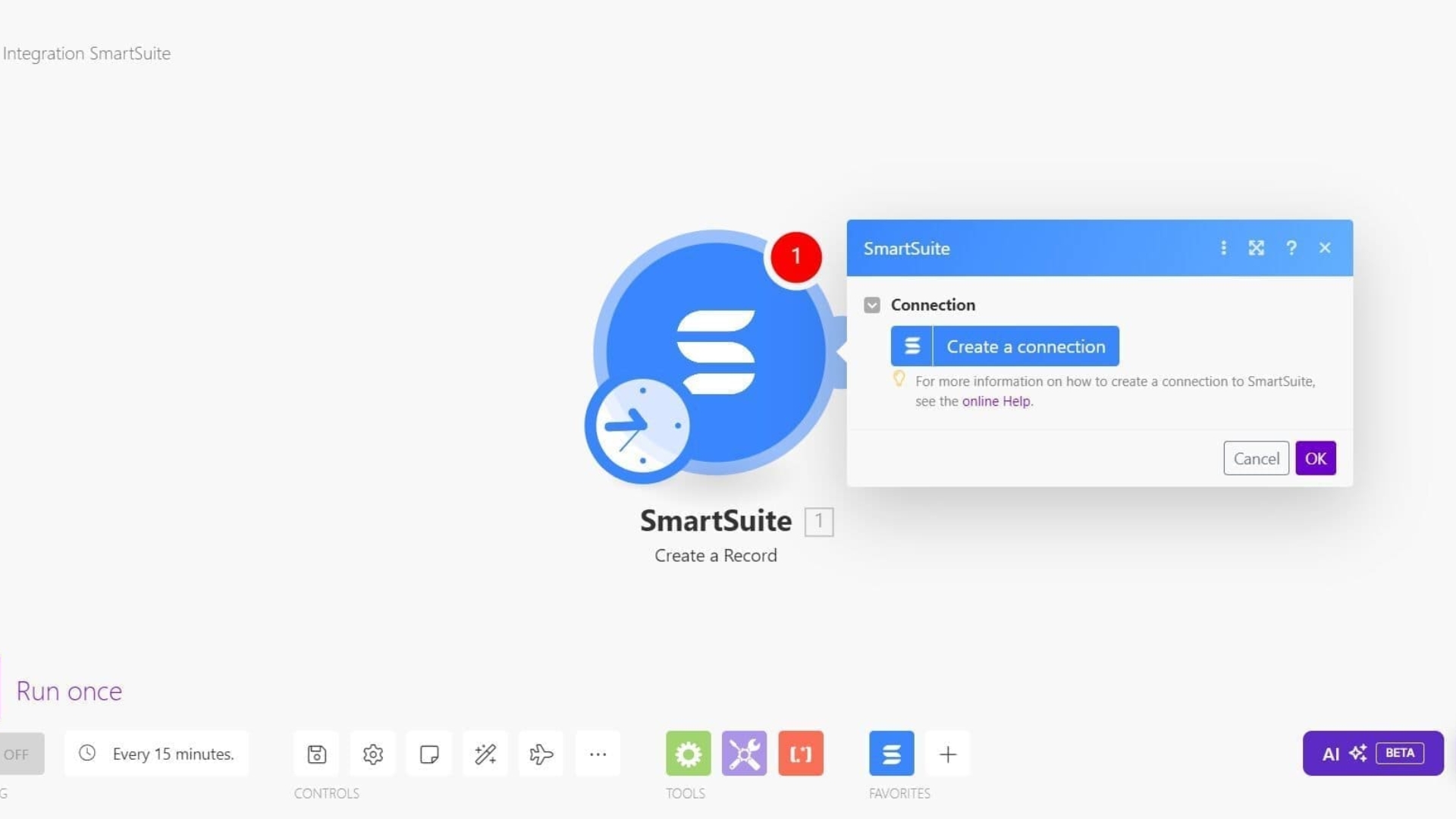
- Set Trigger: Set the trigger to watch for new or updated tasks in your
SmartSuite account. This will allow Make.com to detect changes and synchronize them with Taskade.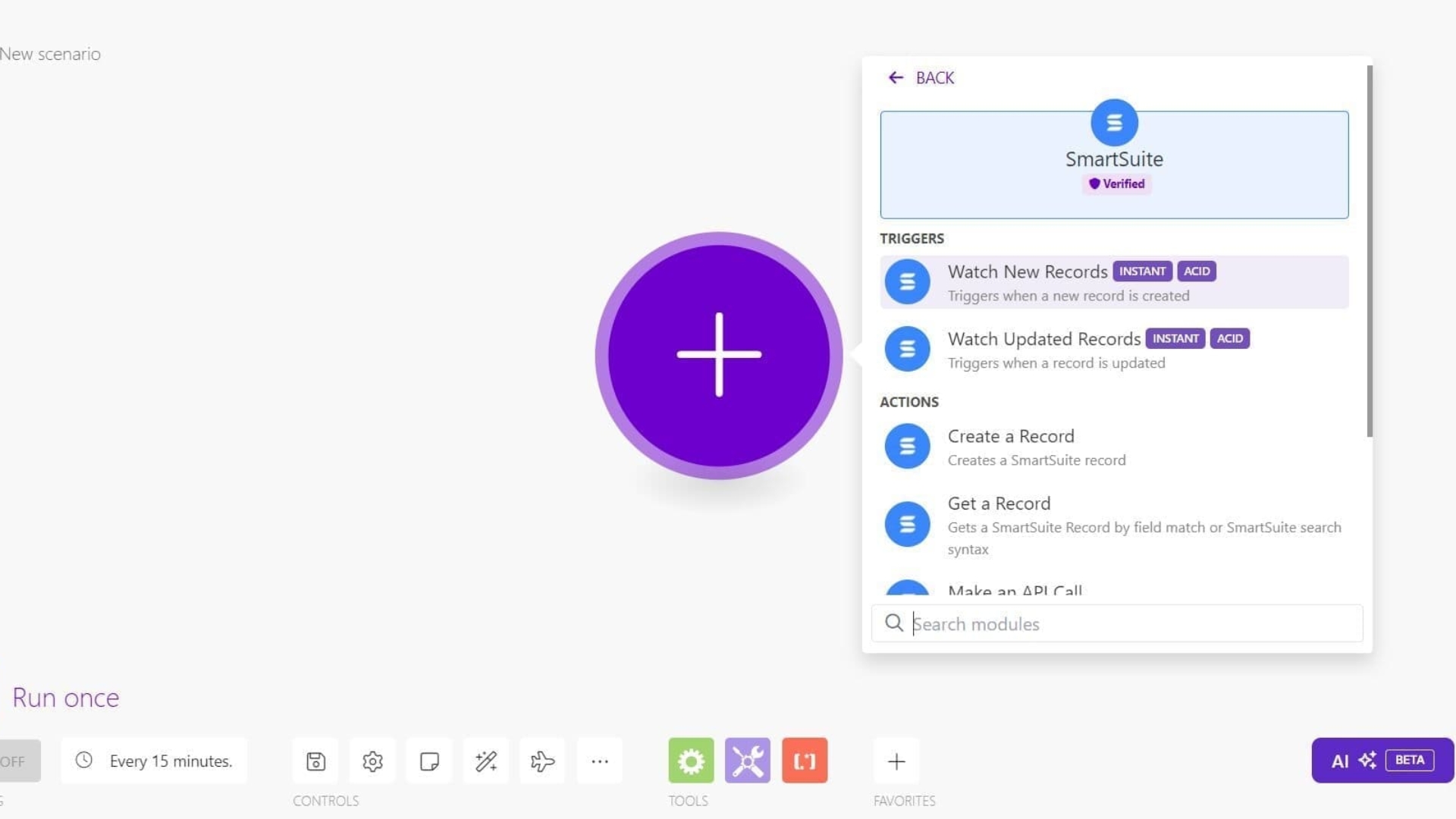
Step 5: Configure Taskade Module
- Authentication: Click on the Taskade module to configure it. Then, follow the provided instructions to authenticate your Taskade account.
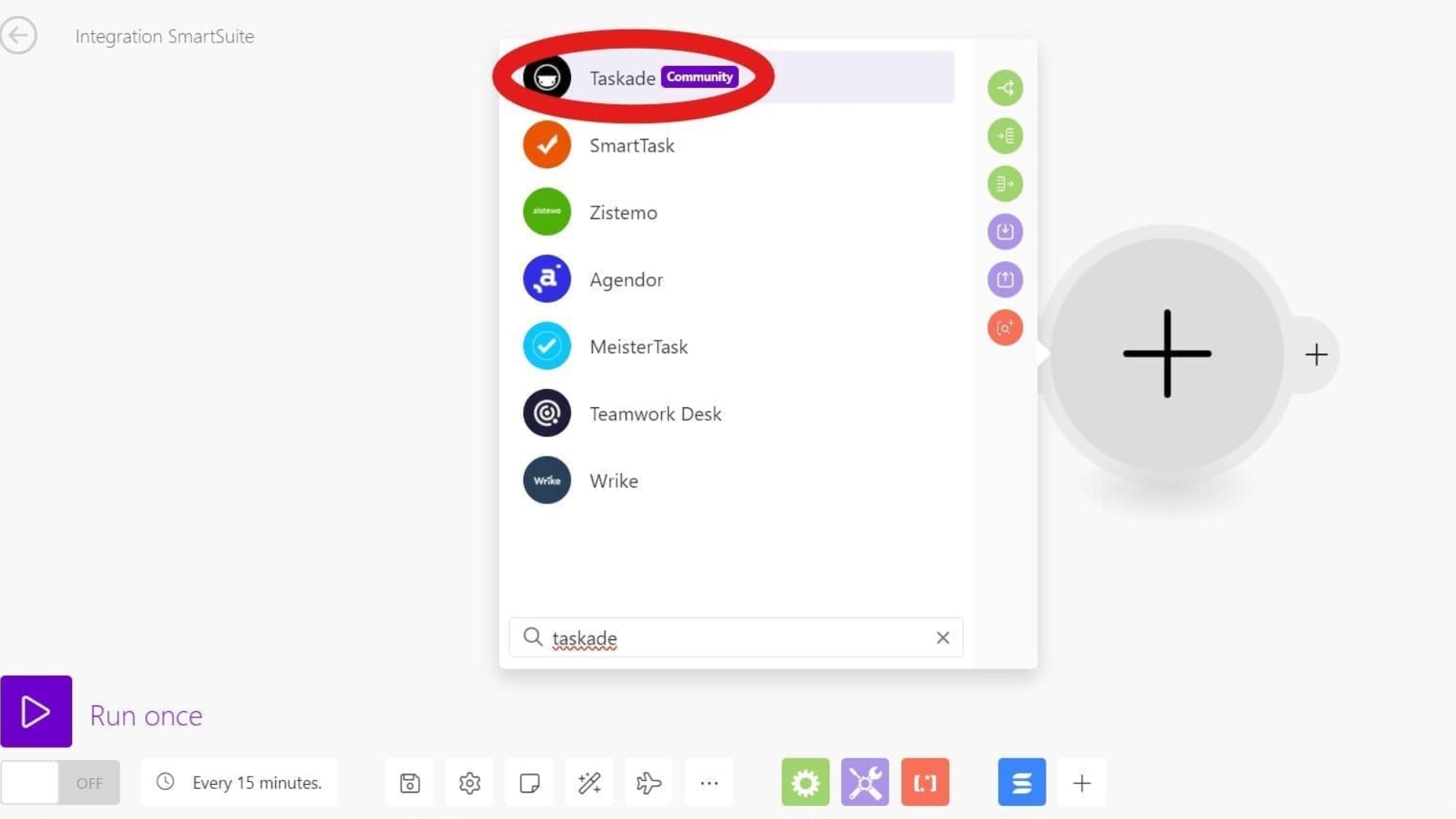
- Map Data Fields: Map the data fields from the
SmartSuite task to the corresponding fields in Taskade. For example, you can map the task name, description, due date, and priority level.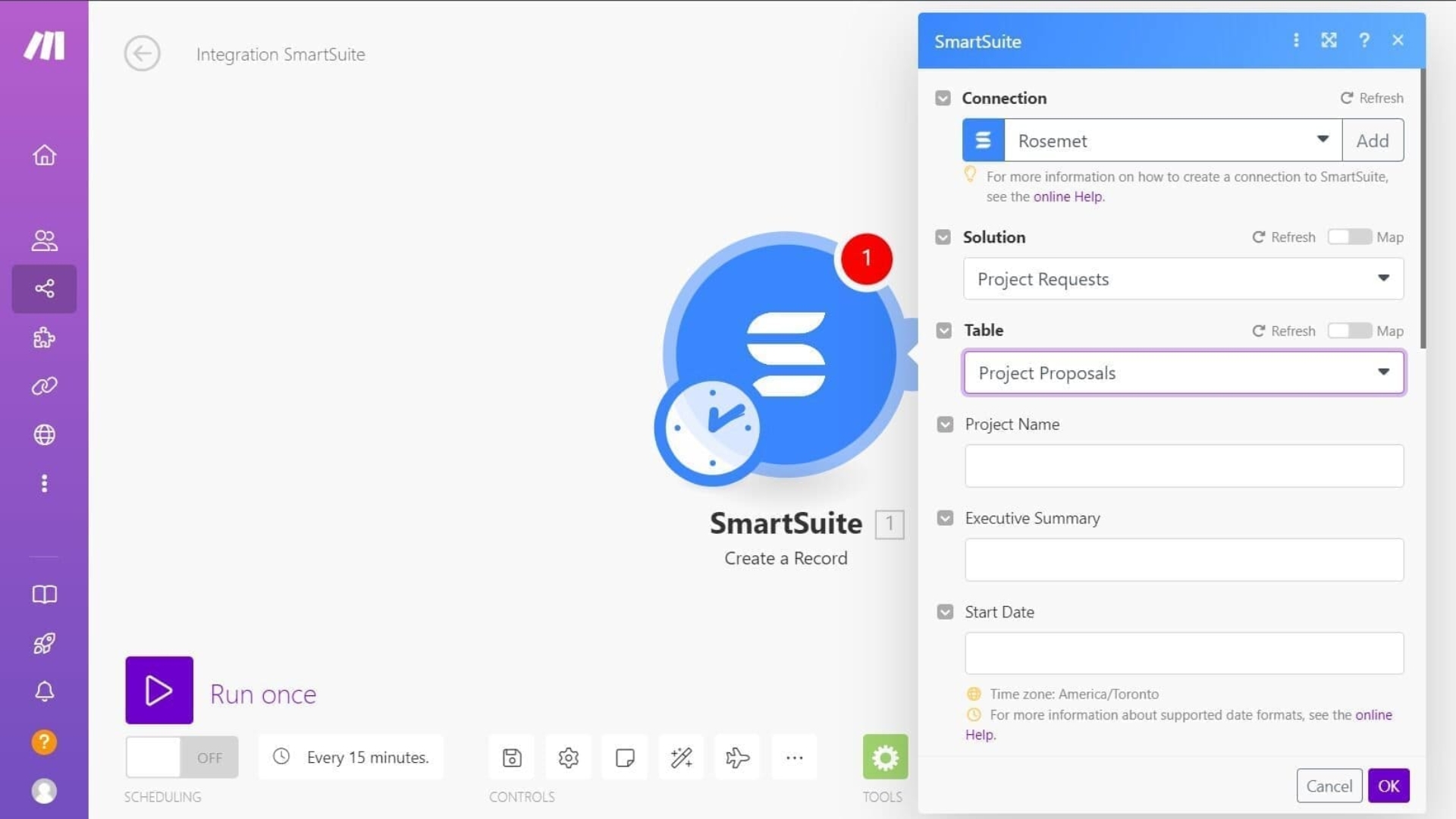
Step 6: Set Up Filters and Conditions
- Add Filters: If needed, add filters or conditions to ensure that only specific tasks are synchronized between
SmartSuite and Taskade. For instance, you can filter tasks based on their status or assigned team members. - Conditional Logic: Use conditional logic to customize the integration further, ensuring it meets your specific requirements.
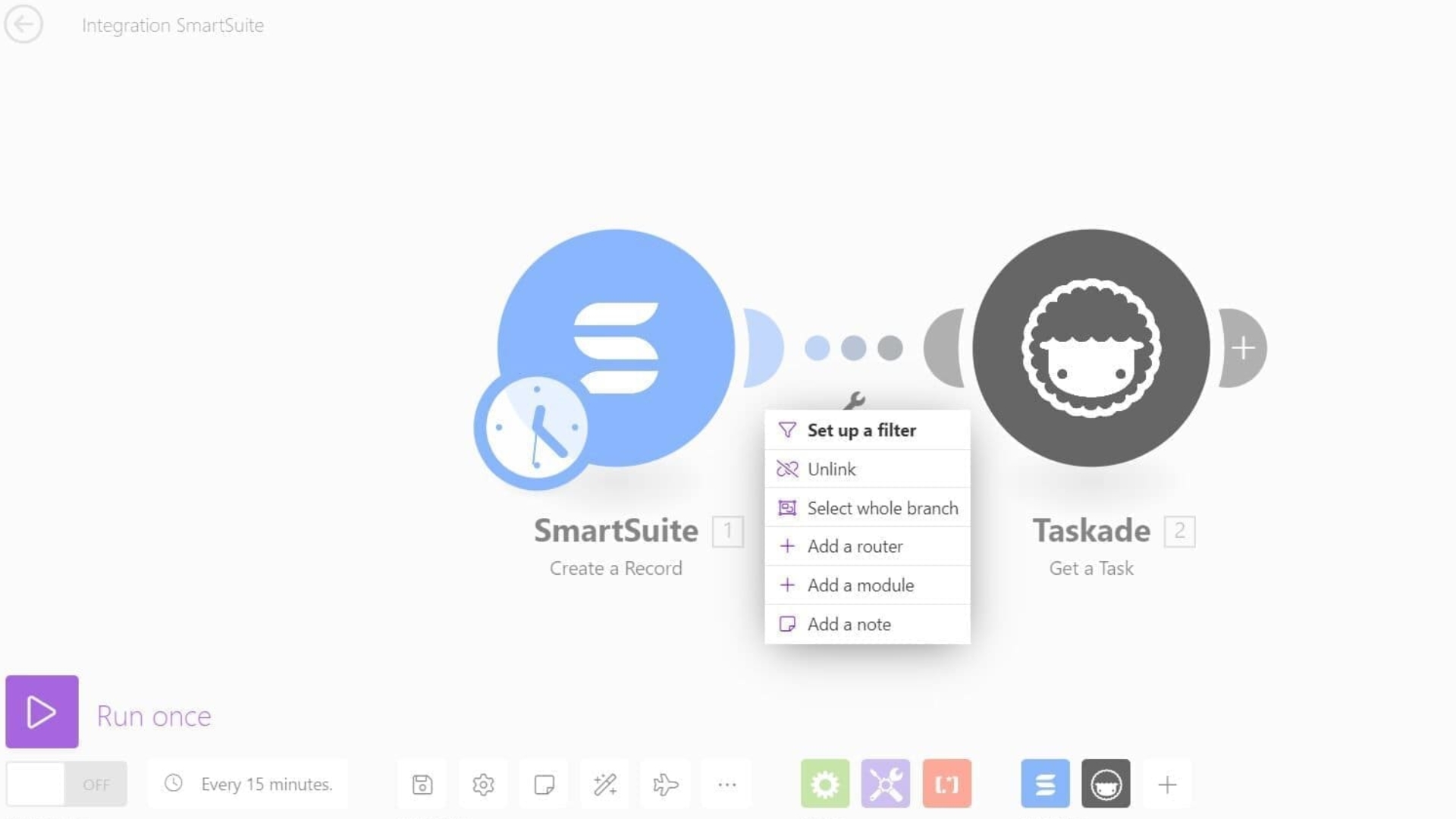
Step 7: Test the Integration
- Run Scenario: Manually run the scenario to test the integration. This will help you verify that tasks are correctly synchronized between
SmartSuite and Taskade.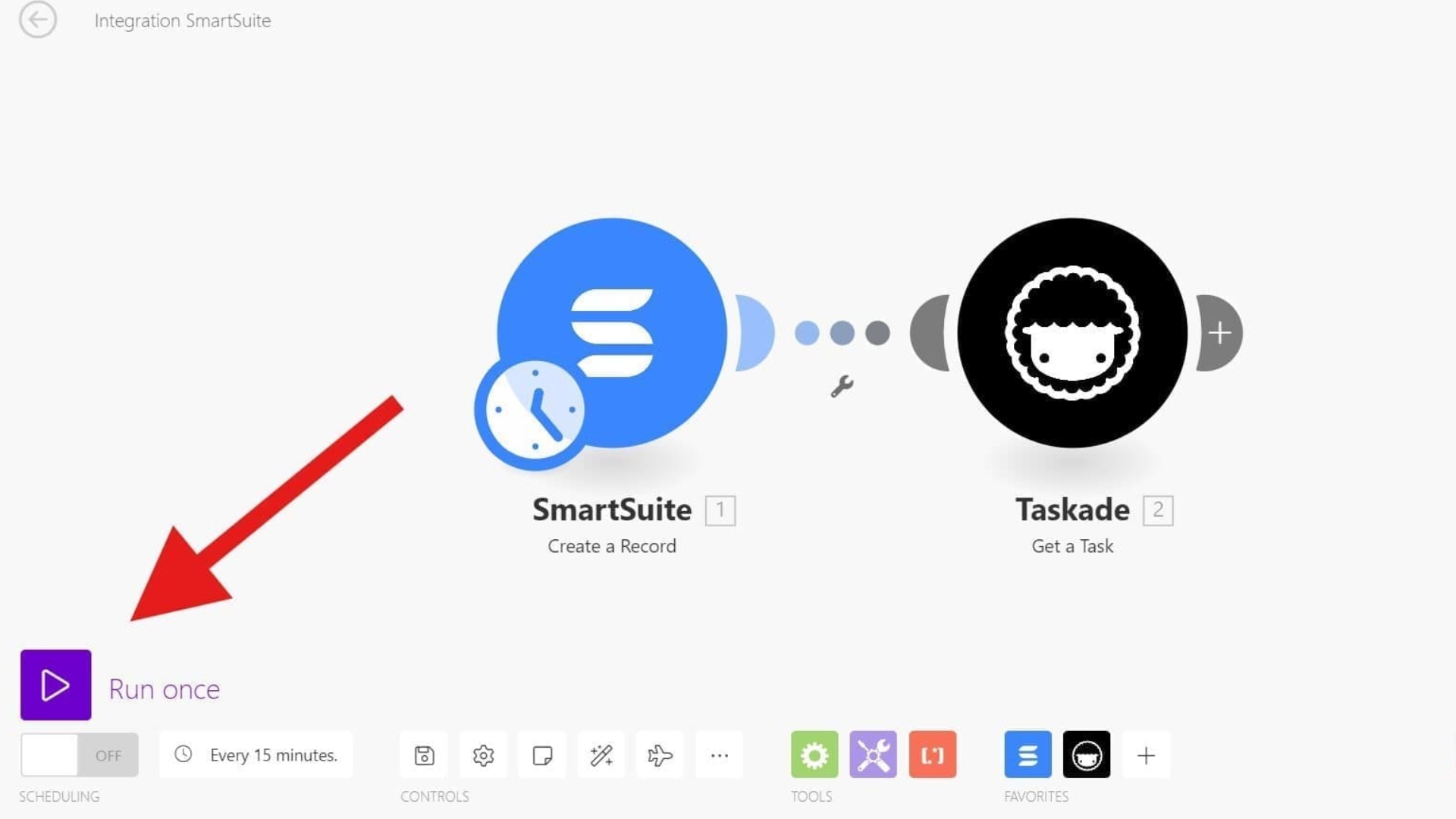
- Verify Data: Check
SmartSuite and Taskade to ensure the tasks are created and updated as expected.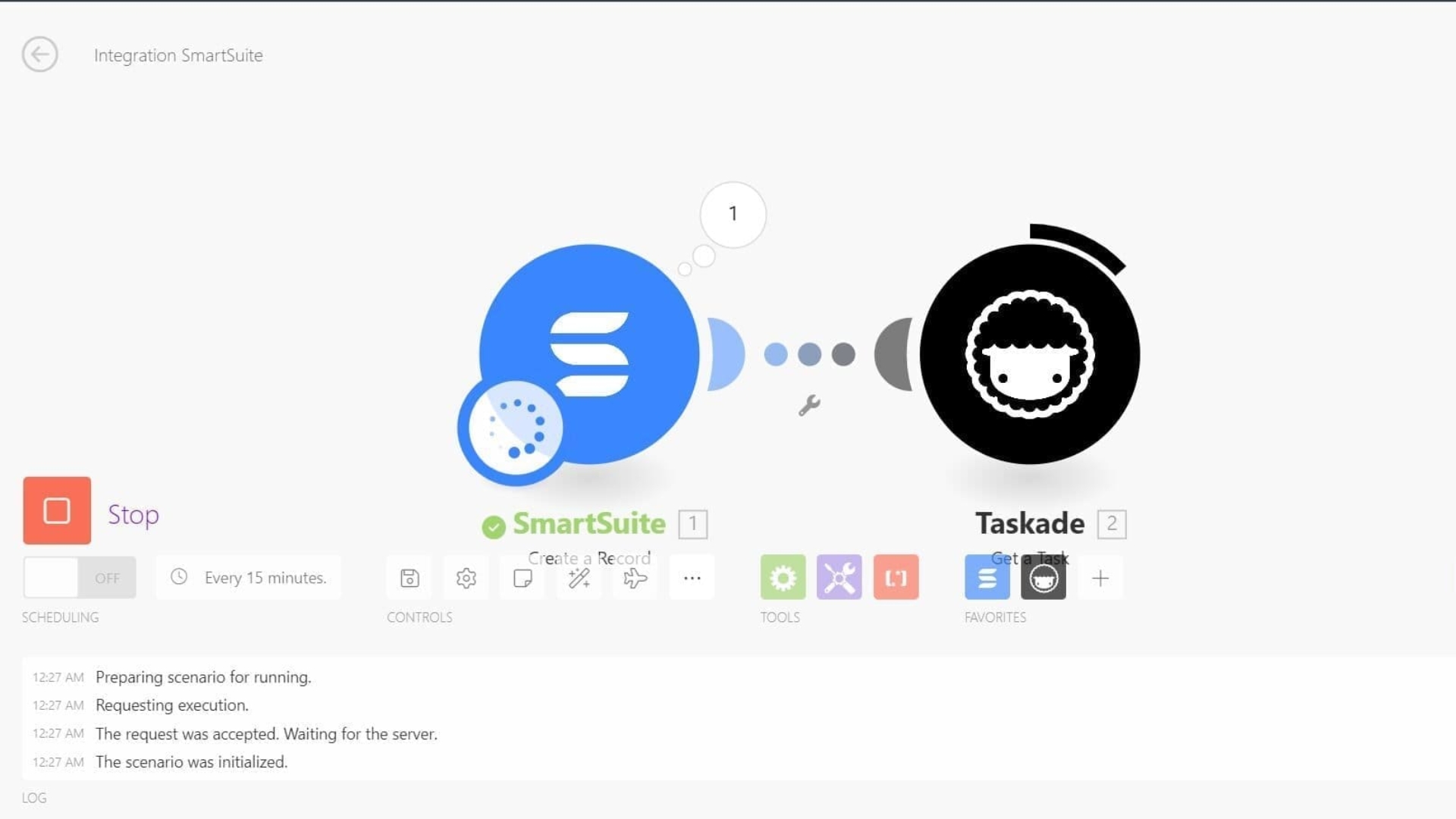
Step 8: Activate the Scenario
- Activate: Once satisfied with the test results, activate the scenario to automate the synchronization process.
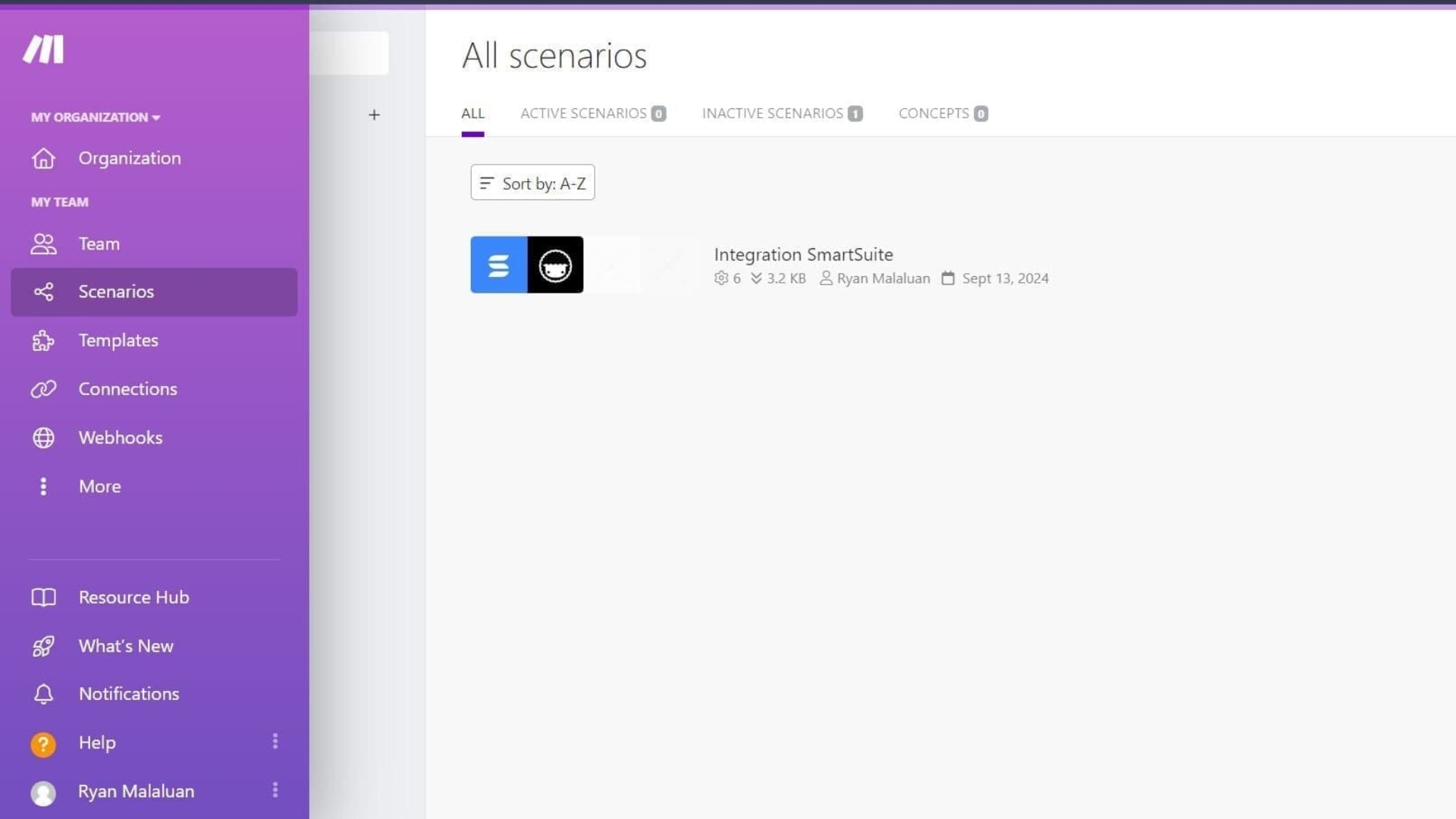
- Monitor: Regularly monitor the scenario to ensure it functions correctly and make adjustments as needed.
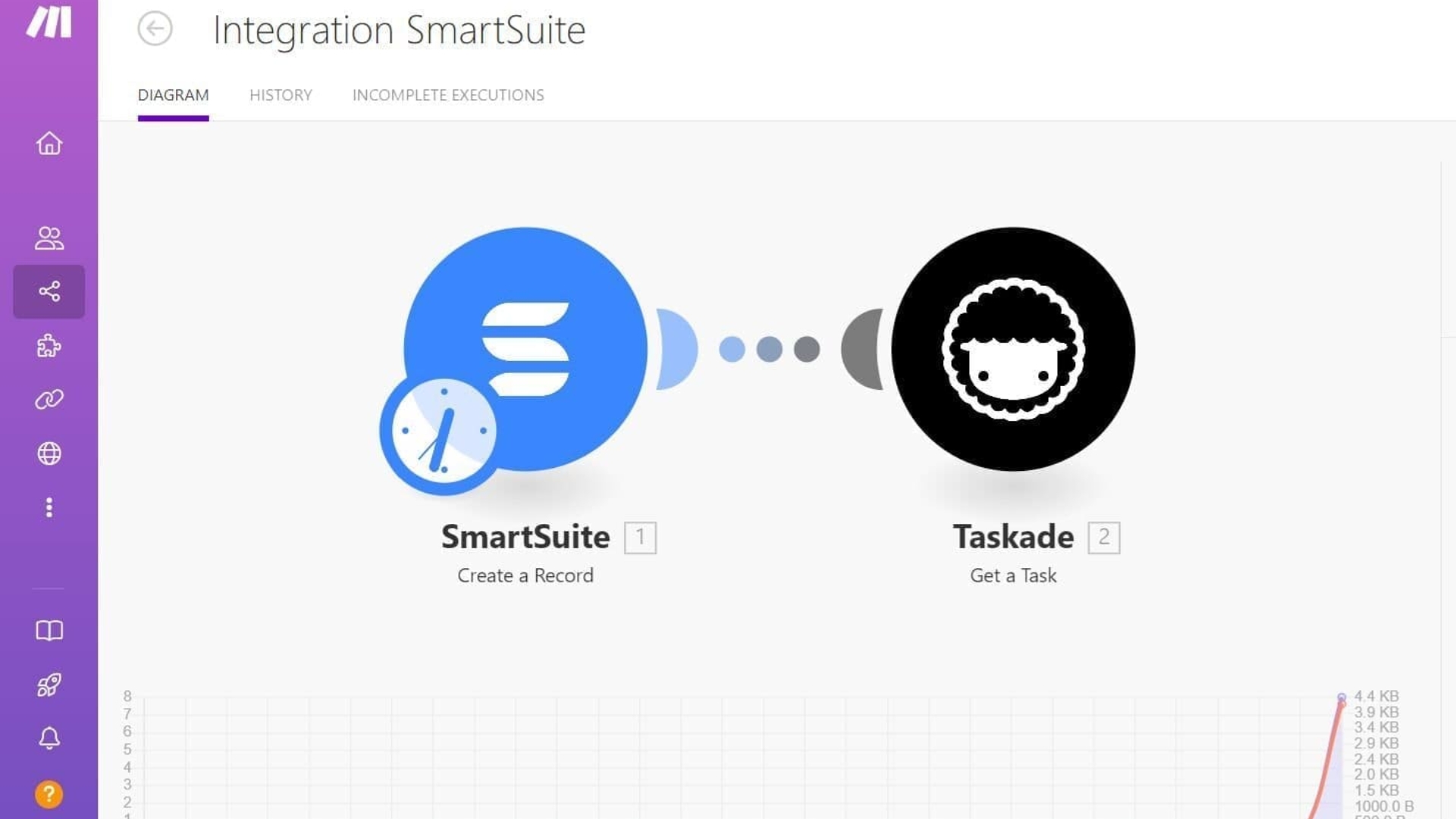
Real-World Use Cases
Case Study: Using SmartSuite for Software Development
Scenario Description: A software development team uses
Key Benefits Observed:
- Enhanced Task Management: Detailed task dependencies and priority levels ensure that tasks are completed in the correct order.
- Improved Collaboration: Built-in chat and comments keep all communication within the platform, reducing the need for external tools.
- Effective Reporting: Custom dashboards and reports provide insights into project progress and resource utilization.
Case Study: Using Taskade for Marketing Campaigns
Scenario Description: A marketing team uses Taskade to organize and manage their campaigns, from planning to execution.
Key Benefits Observed:
- Streamlined Task Creation: Quick and easy task setup allows the team to focus on execution rather than administration.
- Real-Time Collaboration: The team collaborates in real time, sharing ideas and updates within the platform.
- Flexible Views: The board and calendar views help the team visualize their campaigns and stay on schedule.
Pros and Cons of SmartSuite and Taskade
SmartSuite Pros and Cons
Pros:
- Comprehensive Features: Extensive task management, collaboration, and reporting tools.
- Scalability: Suitable for small teams and large organizations alike.
- Customization: Highly customizable workflows and automation options.
Cons:
- Learning Curve: The extensive features may require a steeper learning curve for new users.
- Pricing: Higher pricing tiers may be less accessible for smaller teams.
Taskade Pros and Cons
Pros:
- Ease of Use: Intuitive and user-friendly interface.
- Real-Time Collaboration: Effective real-time collaboration features.
- Affordable Pricing: Competitive pricing options suitable for small to medium-sized teams.
Cons:
- Limited Advanced Features: Some advanced features and customizations available in
SmartSuite are lacking. - Scalability: This may require additional integrations for highly complex projects.
Making the Decision: Which Tool is Right for You?
Decision-Making Criteria
When deciding between
- Project Complexity:
SmartSuite is the better choice for complex projects with detailed task dependencies and extensive reporting needs. - Team Size and Structure: Taskade may be more suitable for small- to medium-sized teams looking for an intuitive, quick-to-implement solution.
- Customization Needs:
SmartSuite offers more flexibility if you require highly customizable workflows and automation. - Budget Constraints: Taskade’s affordable pricing plans make it a cost-effective option for smaller teams.
Expert Recommendations
- For Software Development Teams:
- Recommendation:
SmartSuite for its robust task management and reporting features.
- Recommendation:
- For Marketing Teams:
- Recommendation: Taskade for its ease of use and real-time collaboration capabilities.
- For Large Organizations:
- Recommendation:
SmartSuite for its scalability and advanced features.
- Recommendation:
- For Small Teams:
- Recommendation: Taskade for its affordability and simplicity.
Conclusion
Choosing the right
On the other hand, Taskade provides an intuitive and user-friendly experience, perfect for small to medium-sized teams looking for quick implementation and real-time collaboration.
Both
By carefully assessing your project requirements and evaluating each tool’s unique capabilities, you can make an informed decision that best supports your team’s productivity and long-term success.
Frequently Asked Questions (FAQs)
|
Description & Features: Managing projects, juggling tasks, and keeping the team in sync can feel like a full-time job on top of your actual job. Why SmartSuite:
|
Description & Features: Transform your productivity with Taskade AI, a top-tier tool designed to automate tasks, streamline projects, and enhance collaboration. Here’s what Taskade AI offers: Why Taskade:
|
Managing projects, juggling tasks, and keeping the team in sync can feel like a full-time job on top of your actual job.
Why SmartSuite:
- 200+ Workflow Templates: SmartSuite has a template to get you started quickly.
- Flexible Views: Whether it's a Grid, Kanban board, Gantt chart, Calendar, or even a Map, SmartSuite lets you choose the view that makes the most sense for you and your team.
- Automated Workflows: Set up workflows that automatically assign tasks, update statuses, and send notifications.
Transform your productivity with Taskade AI, a top-tier tool designed to automate tasks, streamline projects, and enhance collaboration. Here’s what Taskade AI offers:
Why Taskade:
- AI-Powered Productivity: Automate tasks, generate templates, and enhance collaboration with AI Agents, Automation, and AI Chat.
- Trusted and Versatile: Used by top companies and available on all major platforms.
- Collaborative Tools: Real-time sync, task management, video conferencing, and seamless integration with tools like Calendar and HubSpot.
Explore the power of
On the other hand, Taskade offers an intuitive interface and innovative Taskade AI features, such as Taskade AI file chat and exciting AI commands, to streamline routine everyday tasks. Download Taskade AI today and experience how just a few taps can supercharge team productivity. With Taskade, you can easily invite team members, assign tasks, and create dynamic to-do lists to stay on top of your team projects.
Both tools enable teams to achieve their personal and work goals, enhance team collaboration, and integrate Taskade projects into one unified workspace. Whether you’re managing workflows on a mobile device or editing projects inside your workspace,
Start your free trial with
About the Author: Aidan O’Brien, CAPM, is a

